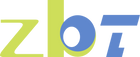Struggling with Slow Internet? Here's How to Fix It
Looking for faster Wi-Fi at home or in the office? A sluggish internet connection can disrupt everything from gaming and video streaming to virtual meetings and online work. With so much of our daily activities relying on the internet, optimizing your Wi-Fi speed is essential.
Let’s explore some practical ways to enhance your router’s performance!
Optimize Your Router Placement
Position It Strategically
For the best signal coverage, place your router at the center of your home or office. This ensures an even distribution of radio waves in all directions. If the router is placed in a corner, a portion of the signal may be wasted outside the building, leading to weaker connections in certain areas.
Elevate for Better Signal
Mounting your router on a wall or placing it on a shelf significantly improves Wi-Fi reception. This not only enhances performance but also helps free up space and keeps the router out of reach of children. If you're considering an upgrade, our Wi-Fi 6 router offers high-speed performance with a maximum of 600Mbps (2.4GHz) + 1200Mbps (5GHz) and comes with built-in wall-mount slots for easy installation.
Minimize Interference and Obstacles
Reduce Physical Barriers
Objects like furniture, books, and walls can obstruct your Wi-Fi signal. Concrete walls, floors, and partitions can particularly hinder radio waves, causing weak connectivity or dead zones. To maximize coverage, place the router in an open space with minimal obstructions.
Adjust Antennas for Maximum Coverage
Router antennas play a crucial role in distributing signals. Positioning them at different angles allows for broader coverage, ensuring strong and stable connectivity throughout your home or workspace.
Extend Your Network for Larger Spaces
Consider a Mesh System or Wi-Fi Extender
For larger homes or multi-story buildings, a mesh Wi-Fi system is a great solution. This system eliminates dead zones by creating a seamless network with multiple access points. A tri-band mesh Wi-Fi system further enhances performance by operating on two separate 5GHz bands, reducing congestion and ensuring uninterrupted 4K streaming and high-speed browsing.
Troubleshooting Slow Wi-Fi
If you’re still experiencing slow speeds after applying these tips, try these additional troubleshooting steps:
Restart Your Router
Just like a computer, routers can slow down after extended use due to heavy workloads. Restarting your router helps clear temporary issues, cools it down, and restores optimal performance.
Check Your Ethernet Connection
Slow Wi-Fi might be caused by a faulty Ethernet cable. Run a speed test by directly connecting your PC to the router using an Ethernet cable. If your speed is significantly lower than your data plan (e.g., only 10-30% of your expected speed), your fiber or Ethernet cable may need replacing.
Adjust Network Settings on Your Device
Sometimes, your PC or laptop may retain outdated network settings, preventing it from properly connecting to the router. Ensure your device is set to DHCP mode instead of a static IP to automatically receive the correct network configuration.
By implementing these solutions, you can significantly improve your Wi-Fi speed and enjoy a seamless online experience. Stay connected with our latest Wi-Fi solutions designed for fast, reliable performance!