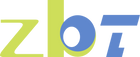Maximizing Your Spectrum WiFi Router Performance

Spectrum offers a range of routers designed to fit the needs of different households. The type of router you receive or purchase can impact your internet speed and connectivity. In this section, we will explore the types of routers Spectrum provides, what you can expect in terms of features, and how to choose the right router for your specific needs.
Types of Spectrum Routers
Spectrum provides several types of routers, ranging from basic models to more advanced versions equipped with the latest technology. Basic models are perfect for small households with minimal internet use. For tech-savvy users or larger homes, Spectrum offers routers with features such as dual-band capabilities, which can handle multiple devices and provide faster internet speeds.
Features of Spectrum Routers
Spectrum routers come equipped with features that enhance both usability and performance. Most models include built-in firewalls, parental controls, and easy-to-use interfaces for configuring network settings. Some routers also support the latest WiFi standards, like WiFi 6, which offer improved speed and capacity.
Choosing the Right Spectrum Router
Selecting the right Spectrum router depends on your household's internet usage and the size of your living space. Consider factors like the number of devices connected, the type of online activities you engage in, and whether you need advanced features like guest networks or device prioritization. A well-chosen router can significantly improve your internet experience.
Spectrum Router Setup
Setting up your Spectrum router is straightforward. This section provides a detailed, step-by-step guide to ensure you have your router up and running efficiently.
Unboxing Your Spectrum Equipment
When you receive your Spectrum self-install kit, it will contain several components: a modem, a router, power cables, and coaxial cables. Carefully unbox each component, making sure not to damage any parts. Familiarize yourself with each piece of equipment, as this will make the setup process smoother.
Connecting the Modem
The modem is your gateway to the internet. Begin by plugging the coaxial cable into the wall outlet and connecting it to the modem. Ensure that the modem is powered on and that all cables are securely connected. This connection is crucial for establishing your internet service.
Setting Up the Router
Once the modem is connected, use an Ethernet cable to link the modem to your router. Connect the router to a power outlet and turn it on. Position the router in an open area to maximize signal distribution. A well-placed router can make a significant difference in your WiFi coverage.
Activating Your Equipment
Follow the activation instructions provided in the self-install kit. This may involve visiting Spectrum's activation website or contacting their support line. Activation is a critical step that enables your internet service, allowing your devices to connect to the network.
Does Spectrum's Free Modem Have WiFi Capability?
Yes, Spectrum's modem often comes with built-in WiFi capability. In this section, we will discuss the performance considerations and potential benefits of using a dedicated router.
Understanding Built-In WiFi
Many Spectrum modems are equipped with built-in WiFi, offering a convenient all-in-one solution. While this can be sufficient for smaller homes or limited device usage, it may not provide the strongest performance for more demanding internet needs.
Performance Considerations
The built-in WiFi of a modem might not match the capabilities of a standalone router. If you have multiple devices, engage in online gaming, or stream high-definition content, a dedicated router can offer improved speed and reliability.
Benefits of a Dedicated Router
Using a separate router can enhance your internet performance, especially in larger homes. Dedicated routers often provide better range, faster speeds, and advanced features like beamforming and Quality of Service (QoS) settings, which prioritize certain devices or traffic types for a smoother online experience.
How to Set Up Spectrum WiFi

Setting up your Spectrum WiFi involves configuring your network settings and ensuring all devices can connect seamlessly. This section will guide you through the essential steps to establish a secure and efficient WiFi network.
Accessing Router Settings
To configure your network, open a web browser and enter the router's IP address, typically found on the router or in the user manual. This will lead you to the router's login page, where you can begin setting up your network.
Securing Your Network
Use the default username and password to log into the router's settings. Immediately change the default login credentials to secure your network from unauthorized access. A secure network is essential for protecting your data and devices.
Configuring Network Details
Name your WiFi network (SSID) and set a robust password. Opt for WPA2 or WPA3 encryption to enhance your network's security. These encryption standards protect your data from potential cyber threats, ensuring a safe online environment.
Connecting Your Devices
Once your network is configured, use your devices to search for the network name (SSID) and enter the password to connect. Ensure all your devices are compatible with your network settings for seamless connectivity.
Tips for Optimizing Spectrum WiFi Performance
Optimizing your Spectrum WiFi performance involves several strategies. Explore these tips to ensure you are getting the best possible internet experience.
Position Your Router Correctly
The placement of your router can significantly affect your WiFi performance. Place it in a central locati0n, away from walls and obstructions. Avoid placing it near metal objects or appliances that can interfere with the signal.
Central Location Benefits
Positioning your router centrally can ensure even coverage throughout your home. This reduces dead zones and ensures a stable connection in all rooms. A centrally placed router can often eliminate the need for additional equipment like WiFi extenders.
Avoiding Signal Blockers
Keep your router away from objects that can block or absorb WiFi signals, such as large furniture or thick walls. These obstacles can weaken your signal, leading to slower speeds and connectivity issues.
Reducing Interference
Avoid placing your router near electronic devices that can interfere with WiFi signals, such as microwaves or cordless phones. These devices can cause disruptions, especially on the 2.4 GHz band.
Update Your Firmware
Router manufacturers often release firmware updates to improve performance and security. Check for updates regularly in the router's settings and apply them as needed.
Importance of Firmware Updates
Keeping your router's firmware up to date is crucial for maintaining optimal performance and security. Updates often include patches for vulnerabilities and enhancements for speed and connectivity.
How to Check for Updates
Access your router's settings through a web browser and look for the firmware update section. Follow the prompts to download and install any available updates, ensuring your router is running the latest version.
Scheduling Regular Checks
Set a reminder to check for firmware updates periodically. Regular maintenance can prevent potential issues and keep your network running smoothly.
Limit Interference
Minimize interference from other electronic devices, such as microwaves and cordless phones, by placing your router away from them. Additionally, if your router supports dual-band (2.4 GHz and 5 GHz), use the 5 GHz band for devices that are closer to the router for better speed and less interference.
Identifying Interference Sources
Identify common sources of interference in your home and adjust your router's position accordingly. Awareness of these sources can help you maintain a stable and fast connection.
Using Dual-Band Routers
If your router supports dual-band, take advantage of the 5 GHz band for devices that require faster speeds and are in close proximity to the router. The 2.4 GHz band is suitable for devices farther away or requiring less bandwidth.
Optimizing Channel Selection
Most routers automatically select the best channel for your WiFi signal. However, manually choosing a less crowded channel can sometimes improve performance, especially in densely populated areas.
Use Spectrum Internet Compatible Routers
If you're considering using your own router with Spectrum, ensure it's compatible with Spectrum's internet service. This can provide better performance and additional features compared to the default Spectrum equipment.
Benefits of Third-Party Routers
Using a third-party router can offer enhanced features and improved performance compared to the standard equipment provided by Spectrum. These routers often come with advanced settings and customization options.
Compatibility Considerations
Before purchasing a third-party router, verify its compatibility with Spectrum's internet service. This ensures seamless integration and avoids connectivity issues.
Installation and Setup Tips
Follow the setup instructions provided by the router manufacturer to ensure proper installation. Consulting Spectrum's guidelines can also help you configure the router for optimal performance with their service.
Common Spectrum Internet Questions
In this section, we address some frequently asked questions about Spectrum internet to help you make informed decisions about your service and equipment.
Can I Use My Own Router with Spectrum?
Yes, you can use your own router with Spectrum. Ensure it is compatible with Spectrum's internet service and follow the setup instructions provided by the router manufacturer.
Advantages of Using Your Own Router
Using your own router can offer more control over your network settings and potentially better performance. Personal routers often come with advanced features not available in standard Spectrum equipment.
Compatibility and Setup
To use your own router, check its compatibility with Spectrum’s services. Follow the manufacturer’s setup instructions, and consult Spectrum for any specific configuration requirements.
Troubleshooting Tips
If you encounter issues while using your own router, consulting both the manufacturer's and Spectrum's support resources can provide solutions. Regular firmware updates and resetting the router can also resolve common problems.
Does Spectrum Charge for Modem and Router?
Spectrum typically provides a modem and router as part of their service, but there might be a monthly rental fee. Check with Spectrum for the latest fee structure or consider purchasing your own equipment to avoid rental charges.
Understanding Spectrum's Rental Fees
Spectrum often includes equipment rental in their service packages. However, these fees can add up over time, making purchasing your own equipment a cost-effective alternative.
Cost-Benefit Analysis
Evaluate the cost of renting equipment versus purchasing your own. Owning your equipment can lead to savings in the long term and provide more flexibility in choosing your network devices.
Alternative Options
Consider buying a modem and router that are compatible with Spectrum’s network. This eliminates rental fees and allows for greater customization of your home network.
How Does Spectrum Internet Work?
Spectrum internet works by delivering broadband service through coaxial cables to your home. The modem connects to these cables and provides internet access to your router, which then distributes the signal wirelessly to your devices.
The Role of Coaxial Cables
Coaxial cables are the backbone of Spectrum's internet delivery, providing a stable and reliable connection to your home. Understanding this infrastructure can help you troubleshoot connectivity issues.
Modem and Router Functions
The modem translates the broadband signal into a form that your devices can use, while the router distributes this signal wirelessly. Knowing the roles of each device can aid in diagnosing network problems.
Ensuring Reliable Connectivity
To maintain a reliable internet connection, ensure that all connections are secure and that your equipment is in good condition. Regular maintenance and updates can prevent most connectivity issues.
Spectrum Equipment Setup

Setting up Spectrum equipment is a simple process with the self-install kit provided. Follow the instructions included in the kit to connect your modem and router. If you encounter any issues, Spectrum's customer service is available to assist with troubleshooting.
Spectrum Internet Setup
Setting up Spectrum internet involves connecting the modem to the coaxial cable, connecting the router to the modem, and powering everything on. Activation is the final step, which can be done online or through Spectrum's customer service.
Step-by-Step Setup Guide
Follow the detailed instructions provided in your self-install kit. Each step is designed to ensure your equipment is correctly connected and functioning, providing a seamless setup experience.
Troubleshooting Common Issues
If you encounter issues during setup, consult the troubleshooting section of your kit or contact Spectrum support. Common problems include loose connections, incorrect configurations, or activation errors.
Activation and Testing
Once your equipment is set up, activate your service online or via customer support. Test your internet connection on multiple devices to ensure everything is working as expected.
Installing Spectrum Internet
Installing Spectrum internet is a convenient process with the self-install kit. However, if you prefer professional installation, Spectrum offers that service as well. Professional installation ensures that everything is set up correctly and that your internet is working optimally from day one.
Self-Installation Advantages
The self-install kit offers convenience and flexibility, allowing you to set up your internet on your schedule. It includes all necessary components and instructions for a straightforward installation process.
When to Consider Professional Installation
Consider professional installation if you encounter difficulties with the self-install kit or prefer expert assurance. Professionals can optimize your setup and address any unique challenges in your home.
Scheduling and Costs
Contact Spectrum to schedule a professional installation if needed. Be aware of any associated costs, and inquire about any promotions or discounts that may be available.
Conclusion
Maximizing your Spectrum WiFi router performance is key to a seamless online experience. By understanding your equipment, setting it up correctly, and optimizing your network, you can enjoy fast and reliable internet throughout your home. Whether you're using Spectrum's provided equipment or your own compatible router, these tips will help you get the most out of your Spectrum internet service.
Ensuring Smooth Streaming, Gaming, and Browsing
A little attention to your WiFi setup can go a long way in ensuring smooth streaming, gaming, and browsing for all your devices. Regular updates, optimal placement, and security enhancements play crucial roles in maintaining a high-performing network.
Continuous Optimization
Keep exploring new ways to optimize your network as technology evolves. Staying informed about the latest advancements in WiFi technology and router features can help you maintain top-notch internet performance.
Seeking Support When Needed
Don’t hesitate to seek professional support if you encounter challenges beyond your expertise. Spectrum’s customer support and online resources are valuable tools for troubleshooting and improving your internet experience.