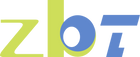Troubleshooting Common Spectrum WiFi Router Issues
In today's digital world, a reliable internet connection is essential. If you're a Spectrum customer, you might occasionally encounter issues with your WiFi router. Understanding how to troubleshoot these problems can save you time and frustration. This guide will walk you through common issues with Spectrum routers and offer solutions to get your internet running smoothly again.

Before diving into troubleshooting, it's crucial to understand the basic components of your Spectrum setup. Typically, Spectrum provides a modem and a router. The modem connects to the internet, while the router broadcasts the WiFi signal throughout your home.
What Does a Spectrum Router Look Like?
Spectrum routers vary in appearance, but most are compact boxes with several indicator lights on the front. These lights signal the status of your internet, WiFi, and power. Understanding these lights can help identify connectivity issues.
Does Spectrum's Free Modem Have WiFi Capability?
Some Spectrum modems come with built-in WiFi capabilities. However, if you have a separate router, it's likely that your modem does not include WiFi. To ensure you're using the correct equipment, check the model number and compare it against Spectrum's list of supported devices.
Common Spectrum WiFi Issues and Solutions
Issue 1: Slow Internet Speeds
Slow internet can be frustrating, especially if you're in the middle of work or streaming your favorite show. Here are steps to troubleshoot this issue:
- Check Your Internet Plan: Ensure your current plan supports your usage needs. If multiple devices are connected, you might need a higher-tier plan.
- Test Your Speed: Use online speed tests to measure your current internet speed. Compare this to the speed promised in your plan.
- Restart Your Router: Unplug your router for about 30 seconds and plug it back in. This can resolve temporary connectivity issues.
- Check for Interference: Other electronic devices or physical obstacles can interfere with WiFi signals. Try repositioning your router in a central locati0n.
Issue 2: Connectivity Drops
If your WiFi connection frequently drops, try these solutions:
- Inspect Cables: Ensure all cables are securely connected and free of damage.
- Update Firmware: Check if your router's firmware is up-to-date. Manufacturers release updates to improve performance and security.
- WiFi Channel Overlap: Nearby networks can cause interference. Changing your router's WiFi channel can minimize this issue. Instructions for changing the channel can be found in your router's manual.
Issue 3: Unable to Connect to WiFi

If your devices cannot connect to your Spectrum WiFi, consider the following steps:
- Network Name and Password: Double-check you're entering the correct network name (SSID) and password. These details are often on a sticker on the router.
- Device Settings: Ensure your device's WiFi is turned on and airplane mode is off.
- Network Reset: If problems persist, reset your network settings on your device. Note that this will remove all saved networks.
Issue 4: Spectrum WiFi 7 Compatibility
With advancements in WiFi technology, ensuring your router supports the latest standards, such as WiFi 7, is important. Spectrum routers are typically updated to support newer standards, but if you have an older model, you might need to upgrade to a newer router that supports WiFi 7.
Setting Up Spectrum Internet
If you're setting up Spectrum internet for the first time or trying to fix a persistent issue, here's a step-by-step guide:
How to Install a Spectrum Router
- Connect the Modem: Plug the coaxial cable into your modem and the other end into a wall outlet. Connect the power adapter and plug it in.
- Connect the Router: Use an Ethernet cable to connect the modem to the router. Plug the router into a power source.
- Power Up: Turn on both the modem and router. Wait a few minutes for them to fully boot up and establish a connection.
- Connect Devices: Once your WiFi signal is active, connect your devices using the network name and password.
Spectrum Self-Install Kit
Spectrum offers a self-install kit for new customers. This kit includes all the necessary equipment and instructions for setting up your internet. It simplifies the process, allowing you to get online without waiting for a technician.
Can I Use My Own Router with Spectrum?

Yes, you can use your own router with Spectrum. Ensure your router is compatible with Spectrum's internet service. Check Spectrum's website for a list of compatible routers and follow the setup instructions provided by your router's manufacturer.
Additional Tips for Spectrum Internet Users
Optimize Router Placement
Position your router in a central locati0n, elevated, and away from obstructions or electronic interference. This ensures a strong WiFi signal throughout your home.
Regularly Update Your Equipment
Periodically check for firmware updates for your modem and router. Keeping your equipment up-to-date can enhance performance and security.
Contact Spectrum Support
If troubleshooting doesn't resolve your issues, contact Spectrum's customer support. They can provide further assistance and determine if there's an issue with the service in your area.
Conclusion
Troubleshooting Spectrum WiFi router issues can be straightforward with the right approach. By understanding your equipment, identifying common problems, and following the setup instructions, you can maintain a stable and reliable internet connection. Whether using Spectrum's equipment or your own, these tips will help keep you connected. If problems persist, don't hesitate to seek professional assistance to ensure your internet service meets your needs.