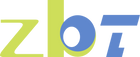In our rapidly evolving digital age, staying connected to the internet is more crucial than ever for both our personal and professional lives. Among the myriad of networking devices available today, 4G routers have become indispensable, offering mobility, flexibility, and reliable connectivity. This article aims to provide you with a detailed guide on how to properly use a 4G router, ensuring you get the most out of this essential device.
Understanding 4G Routers
What is a 4G Router?
A 4G router is a device that uses a 4G LTE mobile network to provide internet connectivity. Unlike traditional routers that rely on wired broadband connections, 4G routers use SIM cards similar to those in mobile phones. This allows for greater flexibility in terms of placement and mobility since you only need power and a cellular signal to get online.
Choosing the Right 4G Router
1. Assess Your Needs
Before purchasing a 4G router, it’s crucial to understand your specific needs. Here are some factors to consider:
- Number of Connected Devices:
Determine how many devices will be connected simultaneously. For a small household, a standard 4G router might suffice. For larger homes or offices, you may need a router that supports more connections.
- Coverage Area:
Consider the size of the area you need to cover with the Wi-Fi signal. Larger areas may require routers with stronger antennas or additional access points.
- Network Frequency Bands:
Ensure the router supports the necessary frequency bands (e.g., LTE bands) used by your local mobile network providers for better connectivity.
2. Research and Compare
Look for routers with positive reviews and reliable brand reputations. Compare specifications and features such as dual-band support (2.4GHz and 5GHz), the presence of external antennas, and advanced security features.
Installing Your 4G Router
1. Insert the SIM Card
Carefully insert the SIM card into the designated slot on the router. Ensure it’s placed correctly to avoid damage to the SIM card or the router.
2. Power On the Router
Connect the router to a power source and switch it on. Wait for the router to boot up and establish a connection with the 4G network. This may take a few minutes.
3. Configure Network Settings
Access the router’s web interface via a browser on a connected device. The default IP address, username, and password are usually provided in the router’s manual. Once logged in, follow these steps:
- Set Up Wi-Fi Network:
Configure the Wi-Fi SSID (network name) and password.
- Security Settings:
Enable encryption (WPA3 or WPA2) to secure your network.
- APN Settings:
If required, enter the Access Point Name (APN) provided by your mobile network operator to ensure the router can connect to the internet.
Connecting Devices
1. Find Wi-Fi Network
On your device (smartphone, laptop, tablet), go to the Wi-Fi settings and search for the network name (SSID) you set up earlier.
2. Enter Password
Enter the Wi-Fi password you configured. Once connected, your device should have internet access through the 4G router.
Managing Your 4G Router
1. Regular Updates
Periodically check for firmware updates from the manufacturer. Keeping your router’s firmware up to date ensures that you have the latest security patches and performance enhancements.
2. Monitor Performance
Use the router’s web interface or a dedicated app to monitor performance metrics such as signal strength, data usage, and connected devices. This can help you troubleshoot connectivity issues and optimize performance.
3. Security Maintenance
Regularly change your Wi-Fi password and monitor for unauthorized devices connected to your network. Enable features like MAC address filtering and disable WPS (Wi-Fi Protected Setup) to enhance security.
Advanced Tips for Optimizing Your 4G Router
1. Placement
Place the router in a central location to ensure optimal coverage. Avoid placing it near thick walls or electronic devices that can cause interference.
2. External Antennas
If your router supports external antennas, consider installing them to boost signal strength, especially in areas with weak cellular signals.
3. Use QoS (Quality of Service)
Enable QoS settings to prioritize bandwidth for critical applications like video streaming or online gaming, ensuring a smoother experience even when multiple devices are connected.
Conclusion
4G routers offer a powerful and flexible solution for internet connectivity, especially in areas where traditional broadband is unavailable or inconvenient. By selecting the right router, properly setting it up, and managing it effectively, you can enjoy reliable and high-speed internet access whether at home or in the office.
With the right 4G router and a bit of know-how, you can ensure that your network is both robust and secure, providing a seamless internet experience that keeps up with your demands.