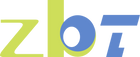Understanding Serial Port Connection Issues
When using devices such as Serial-to-Ethernet converters or industrial routers, engineers often face the challenge of serial port connection failures. These obstacles can disrupt operations, causing delays and inefficiencies. This guide offers a detailed look at common serial port connection issues and provides solutions to help engineers troubleshoot effectively.
What Does It Mean When a Serial Port Cannot Connect?
A serial port connection failure occurs when your computer fails to recognize or communicate with a serial device—whether it be a microcontroller, sensor, or other industrial equipment. When the system is correctly configured, data should flow seamlessly between the device and the computer. However, connection errors arise when the computer fails to detect the device or when the device doesn't respond to data transfer requests.
Serial port issues typically stem from misconfigurations, hardware problems, or software glitches. Below, we’ll explore the potential causes and how to resolve them.
Common Causes of Serial Port Failures
Incorrect Serial Port Settings
Incorrect configurations are often at the root of serial connection issues. Each serial device operates using specific parameters, such as baud rate, data bits, stop bits, and parity bits. When the serial port settings on your computer don’t match those of the device, the connection fails.
Solution: Ensure that your serial port settings (baud rate, data bits, stop bits, and parity bits) correspond to the specifications of the device. This small adjustment can often resolve the issue immediately.
Serial Port Driver Problems
Another frequent cause of failure is the driver software responsible for serial port communication. If the driver is outdated, corrupted, or missing, your system will not recognize the device.
Solution: Reinstall or update the serial port driver to the latest version compatible with your system and device.
Hardware Failures
Damaged hardware, whether it’s the serial device itself or the connection cable, can result in communication failures. The integrity of physical components is crucial for maintaining reliable data transfer.
Solution: Inspect all hardware components for visible damage. Replace faulty cables or devices to restore functionality.
Software Conflicts
Software-related problems, such as incorrect or conflicting software applications, can also prevent serial devices from functioning properly.
Solution: Double-check that you are using the correct software for the device. If necessary, uninstall conflicting programs and reinstall the appropriate software to ensure a stable connection.
Other Potential Issues
Occasionally, other less obvious factors—such as serial port conflicts (multiple devices trying to use the same port) or system security settings—can interfere with connectivity.
Solution: Review system settings, ensure the serial port isn’t being monopolized by another device, and adjust security settings as needed.
Step-by-Step Troubleshooting Guide
Checking and Adjusting Serial Port Settings
Incorrect port configurations can usually be resolved through manual adjustments. Follow these steps to inspect and adjust the settings:
1. Open Device Manager: Press "Win + X" and select "Device Manager" from the options.
2. Locate Serial Ports: Look for the "Ports (COM & LPT)" option in the list.
3. Adjust Settings: Right-click on the active serial port, select "Properties," and navigate to "Port Settings." Adjust the baud rate, data bits, stop bits, and parity bits to match your device’s specifications.
4. Reconnect: After applying the changes, attempt to reconnect the device.
Reinstalling the Serial Port Driver
Driver issues can often be resolved by reinstalling or updating the serial port driver:
1. Access Device Manager: Use the same method as above to open Device Manager.
2. Find the Serial Port: Locate the serial port under "Ports (COM & LPT)."
3. Uninstall the Driver: Right-click the serial device and select "Uninstall."
4. Reinstall the Driver: Follow the manufacturer’s guidelines or use your system’s driver update feature to reinstall the driver.
Replacing Hardware Components
Physical damage to serial devices or cables is not uncommon, particularly in industrial environments. Here’s how to address potential hardware issues:
1. Inspect the Device and Cable: Check for visible signs of wear, damage, or defects.
2. Replace if Necessary: If a damaged component is identified, replace it and attempt to reconnect the device.
3. Test New Components: After replacing the hardware, verify the connection to ensure the problem is resolved.
Additional Solutions
If the basic troubleshooting steps don’t resolve the issue, you can try the following additional measures:
- Restart Devices: Sometimes, simply restarting both the computer and the device can fix lingering connection issues.
- Check Security Software: Antivirus programs can sometimes block serial connections. Try temporarily disabling the software to see if it is interfering.
- Test on a Different Computer: If possible, connect the device to another system to rule out hardware or system-specific issues.
Frequently Asked Questions
Q: What causes a serial port connection failure?
A: Common causes include incorrect serial port settings, outdated or corrupted drivers, hardware damage, or software conflicts.
Q: How do I fix a serial port that won’t connect?
A: Solutions include adjusting the port settings, reinstalling the driver, replacing damaged hardware, and ensuring the correct software is in use.
Q: What should I do if none of these solutions work?
A: If you’ve exhausted all troubleshooting options, consider reaching out to a professional technician or the device manufacturer for advanced support.
Conclusion: Ensuring Reliable Serial Port Connections
Solving serial port connection problems requires a methodical approach. By systematically checking settings, drivers, hardware, and software, most issues can be quickly identified and resolved. For more complex cases, professional assistance may be required, but with the right tools and knowledge, engineers can maintain reliable, efficient device connectivity in their industrial environments.