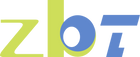Understanding the Role of Port Forwarding
When your router is connected to a primary router, port forwarding on the primary router is essential for external traffic to reach your WireGuard server. By enabling port forwarding on the main router and opening the port for the VPN server (e.g., 51820), external devices can establish a VPN tunnel with the server. This allows access not only to the router’s local network but also to the main router’s local network, enabling seamless remote access.
Step-by-Step Guide to Setting Up Port Forwarding for WireGuard
1. Log in to Your Primary Router’s Admin Panel
Access the admin interface by entering your primary router’s IP address into a web browser. Common IPs are 192.168.1.1 or 10.0.0.1. To find this IP, check the “Gateway” IP on the Internet page of your router when connected to your home network.
2. Locate the Port Forwarding Section
This section may be labeled as “Port Forwarding,” “Virtual Server,” or “NAT Forwarding,” depending on the router’s manufacturer.
3. Configure Port Forwarding Rules
External Port (Public Port):
Set this to the port your WireGuard server uses (default is 51820).
Internal Port (Private Port):
Match this to 51820, the port where WireGuard is listening.
Protocol:
Select UDP, as WireGuard operates over this protocol.
Internal IP Address (Destination IP):
Enter the LAN IP address of your router. This typically looks like 192.168.x.x or 10.x.x.x and can be found in your primary router’s device list or by checking the router interface on the Internet page.
4. Configure the Source Port (Optional)
If your router allows a “Source Port” option, set it to “Any” or leave it blank to avoid restricting connections based on their originating port. WireGuard clients often use randomized source ports, especially when behind NAT.
5. Save and Test Your Configuration
Save the settings and reboot your primary router if required. To ensure the setup works, connect to the WireGuard server from an external network (e.g., a mobile hotspot) and verify that the connection is successful.
Key Port Forwarding Terminology
External (Public) Port:
The port exposed on your primary router, which receives incoming VPN requests.
Internal (Private) Port:
The port on your router where WireGuard listens for connections.
Source Port:
The port used by the client to initiate the connection. Setting this to “Any” helps avoid blocking legitimate connections.
Enhancing Security and Accessibility
Restrict Protocol Exposure:
Limit the port forwarding rule to UDP to minimize security risks.
Enable Dynamic DNS (DDNS):
If your public IP address changes frequently, use your router’s built-in DDNS service to ensure continuous VPN accessibility.
Overcoming CGNAT Limitations
Many ISPs use Carrier-Grade NAT (CGNAT) to manage IPv4 address shortages, assigning a shared public IP to multiple users. This setup makes port forwarding impossible. If you are behind CGNAT, consider using VPN services like Astrowarp or Tailscale, which enable secure remote access without the need for port forwarding.