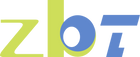Common Reasons Your WiFi Is Slow
Have you ever wondered why your WiFi seems to be slower than usual? You're not alone. Many people experience fluctuations in their internet speed, and it can be incredibly frustrating, especially when you have important tasks to complete. Whether you're dealing with slow loading times on your Windows desktop or your internet is suddenly slow, understanding the reasons behind these issues can help you find solutions. Let's explore some of the most common reasons your WiFi might be slow and how you can address them.

Interference from Other Devices
Electronic Interference
Your home is likely filled with electronic devices that can interfere with your WiFi signal. Microwaves, cordless phones, and even baby monitors can disrupt the signal, causing your internet to slow down. This interference is often more noticeable when you have multiple devices running simultaneously. To mitigate this, try turning off or relocating devices that are not in use, especially those that operate on similar frequencies to your router.
Some electronic devices emit signals that are particularly disruptive to WiFi, such as older model microwaves and non-digital cordless phones. Replacing these with newer, less disruptive models can help improve your WiFi speed. In some cases, simply increasing the distance between your router and these devices can make a noticeable difference.
Overlapping WiFi Networks
If you live in a densely populated area, such as an apartment complex, you might be competing with other WiFi networks for the same channel. This overlap can significantly degrade your internet speed. Many routers operate on the same frequency, which can cause congestion and slow down your connection. Using a WiFi analyzer app can help you identify less crowded channels and adjust your router settings accordingly.
Switching your router to a less congested channel can often resolve speed issues caused by overlapping networks. Many modern routers offer dual-band capabilities, allowing you to switch between 2.4GHz and 5GHz frequencies to find the best option for your environment. Additionally, some routers come with auto-channel selection features that automatically choose the optimal channel for you.
Bluetooth Interference
Bluetooth devices can also interfere with your WiFi connection. While Bluetooth technology is designed to minimize this interference, having many Bluetooth devices active in close proximity to your router can still cause issues. Consider turning off Bluetooth on devices that aren't in use or relocating your router away from areas with heavy Bluetooth usage.
To reduce Bluetooth interference, you can also try updating the firmware of your Bluetooth devices and router. Manufacturers frequently release updates that improve performance and reduce interference. If interference persists, consider using wired connections for devices where possible, as this can help alleviate wireless congestion.
Router Location and Settings
Poor Router Placement
The placement of your router can greatly affect your WiFi speed. If your router is tucked away in a corner or placed inside a cabinet, the signal strength could be compromised. Walls, floors, and even large furniture can obstruct the signal, leading to slow WiFi. Ideally, place your router in a central locati0n, elevated off the floor, and away from physical obstructions for optimal coverage.
Experimenting with different placements can help you identify the best spot for your router. Avoid placing it near metal objects or mirrors, which can reflect and weaken the signal. If relocating the router isn't feasible, consider investing in a WiFi extender or mesh network system to boost signal coverage in hard-to-reach areas of your home.
Outdated Router
Technology evolves quickly, and routers are no exception. An older router might not support the latest WiFi standards, which can result in slower speeds. If your internet is suddenly slow, it might be time to consider upgrading your router to one that supports the latest technology. Routers with newer WiFi standards, such as WiFi 6, offer faster speeds and better performance in crowded environments.
When choosing a new router, consider factors like the size of your home, the number of devices connected, and your specific internet needs. Some routers come with advanced features, such as Quality of Service (QoS) settings, that allow you to prioritize bandwidth for certain applications or devices. Investing in a high-quality router can make a significant difference in your overall internet experience.
Incorrect Router Settings
Many users overlook the importance of router settings in optimizing WiFi performance. Incorrect settings can lead to reduced speeds and connectivity issues. Ensure that your router's firmware is up-to-date and that settings like channel selection, bandwidth allocation, and security protocols are configured correctly.
Configuring Quality of Service (QoS) settings can help prioritize bandwidth for critical applications, such as video conferencing or online gaming. Additionally, enabling features like MU-MIMO (Multi-User, Multiple Input, Multiple Output) can improve performance in households with multiple devices. Regularly reviewing and adjusting your router settings can help maintain optimal performance.
Network Congestion
Too Many Devices Connected
In today's digital age, it's common for households to have multiple devices connected to the internet simultaneously. Each device consumes bandwidth, so the more devices connected, the slower your WiFi might become. If you notice that your WiFi is slow on your PC but not on other devices, it could be due to network congestion. To alleviate this, disconnect devices that are not in use or schedule internet-heavy tasks during off-peak hours.
Implementing network management practices can help control device connectivity. Some routers offer guest networks, allowing you to separate devices and reduce congestion on your main network. Consider using parental controls or device scheduling features to limit internet access during certain times, ensuring bandwidth availability for essential tasks.
Peak Usage Times
Internet service providers often experience peak usage times, typically in the evenings when more people are at home using the internet. During these times, you might notice a drop in speed as more users compete for bandwidth on the network. Being aware of peak times can help you plan your internet usage more effectively.
Consider scheduling large downloads, updates, or streaming during off-peak hours to avoid congestion. Some ISPs offer plans with higher bandwidth during peak times, which might be worth considering if you frequently experience slow speeds. Additionally, using wired connections during peak times can help maintain a more stable and faster internet connection.
Bandwidth Limitations
Your internet plan might have limitations that affect your WiFi speed. Some plans have data caps or speed throttling after reaching certain usage thresholds. If you frequently experience slow speeds, review your plan details and consider upgrading to a plan that better suits your usage needs.
Monitoring your bandwidth usage can help you identify patterns and make informed decisions about your internet plan. Many ISPs provide online tools or apps to track your usage. By understanding your usage habits, you can choose a plan that offers sufficient bandwidth to meet your household's demands.
Software and Hardware Issues
Outdated Firmware
Routers, like any other piece of technology, require regular updates to function optimally. If your router's firmware is outdated, it can lead to performance issues. Regularly checking for and installing firmware updates can help maintain your WiFi speed. These updates often include security patches and performance enhancements that can resolve connectivity issues.
Setting up automatic firmware updates can ensure your router stays up-to-date without manual intervention. If your router doesn't support automatic updates, consider setting a reminder to check for updates periodically. Keeping your router's firmware current is a simple yet effective way to optimize performance and security.
Computer or Device Limitations
Sometimes, the issue isn't with your WiFi at all but with the device you're using. An older computer or smartphone might not be capable of handling high-speed internet, making it seem like your WiFi is slow. Additionally, running too many applications or having an outdated operating system can slow down your device's internet performance.
Regularly updating your device's operating system and software can improve performance and compatibility with modern WiFi standards. Consider upgrading hardware components, such as network cards or processors, if your device consistently underperforms. Optimizing your device's settings, like disabling unnecessary startup programs, can also enhance internet speed.
Network Card Issues
The network card in your device plays a crucial role in connecting to WiFi. Faulty or outdated network cards can lead to poor performance and connectivity problems. Checking for driver updates or replacing the network card can resolve these issues.
Ensure that your network card supports the latest WiFi standards, as older cards may not take full advantage of your router's capabilities. If you're experiencing frequent disconnections or slow speeds, running diagnostics on your network card can help identify and address hardware-related problems.
Security Concerns
Unauthorized Users
If your WiFi network isn't secure, unauthorized users could be accessing your internet, consuming bandwidth, and slowing down your connection. Ensure that your network is password-protected and consider changing your password regularly to prevent unauthorized access. Using WPA3 encryption can provide an additional layer of security.
Regularly monitoring connected devices can help you identify unauthorized users. Most routers have an interface that displays connected devices, allowing you to disconnect any that you don't recognize. Setting up a guest network with limited access can also prevent unauthorized users from accessing your main network.

Malware and Viruses
Malware and viruses can significantly impact your device's performance, including your internet speed. Regularly scanning your devices for malware and ensuring that your security software is up to date can help mitigate this issue. Viruses can consume system resources and bandwidth, leading to slow internet speeds.
Consider using a reputable antivirus program with real-time protection to prevent malware infections. Running regular scans can help detect and remove threats before they impact performance. Additionally, practicing safe browsing habits, such as avoiding suspicious websites and email attachments, can reduce the risk of malware infection.
Phishing and Network Attacks
Phishing and other network attacks can compromise your network's security and slow down your internet. Educating yourself and household members about recognizing phishing attempts can help prevent unauthorized access to your network. Enabling security features such as firewalls and intrusion detection systems can offer additional protection.
Regularly updating your router's security settings and monitoring for unusual activity can help safeguard your network. If you suspect a network attack, consider resetting your router to factory settings and reconfiguring it with enhanced security measures. Staying informed about the latest security threats can help you take proactive steps to protect your network.
Provider or Service Issues
Internet Service Provider (ISP) Throttling
Sometimes, your internet service provider might intentionally slow down your connection, a practice known as throttling. This usually happens when you exceed a certain data limit or during peak usage times. If you suspect your ISP is throttling your connection, consider contacting them for more information. They may offer higher-tier plans with less restrictive limits.
Using a Virtual Private Network (VPN) can sometimes bypass throttling, as it encrypts your internet traffic and makes it harder for your ISP to monitor usage. However, be aware that using a VPN can also affect your internet speed. Weigh the benefits and drawbacks before deciding to use a VPN to address throttling.
Infrastructure Problems
Issues with your ISP's infrastructure can also affect your internet speed. If there's maintenance work or an unexpected outage, your connection might slow down. Checking your ISP's website or contacting them can provide insight into any ongoing issues. They may offer estimated resolution times and updates on service restoration.
Consider signing up for alerts from your ISP to receive notifications about maintenance and outages. If infrastructure problems persist, discussing alternative solutions or compensation with your ISP might be worthwhile. In some cases, switching providers may be necessary to achieve a more reliable connection.
Data Caps and Plan Limitations
Your internet plan may include data caps or speed restrictions that affect your WiFi speed. Understanding the terms of your plan can help you manage your usage and avoid unexpected slowdowns. Contacting your ISP to discuss available plans and options can ensure you have a plan that meets your needs.
If your plan includes data caps, monitor your usage to avoid exceeding limits that trigger throttling. Some ISPs offer usage reports or notifications when you approach your data limit. Adjusting your usage habits or upgrading to a plan with higher data allowances can prevent speed reductions due to plan limitations.
How to Fix Slow WiFi
Optimize Router Placement
Place your router in a central locati0n, away from walls and obstructions, to ensure the best possible signal coverage throughout your home. Elevating the router and avoiding metal objects can further enhance signal strength. Experiment with different placements to find the optimal locati0n for your environment.
Using a WiFi signal strength app can help you identify areas with poor coverage and adjust placement accordingly. In multi-story homes, consider positioning the router on the floor where most internet activity occurs. If optimal placement isn't possible, using a WiFi extender or mesh system can help improve coverage.
Upgrade Your Equipment
Consider upgrading to a newer router that supports the latest WiFi standards and offers better performance. Additionally, upgrading your devices can help improve your overall internet experience. Newer devices often have better network capabilities and can take full advantage of modern routers.
When selecting a new router, look for features like dual-band support, QoS settings, and advanced security options. Investing in high-quality equipment can provide long-term benefits and enhance your internet performance. Upgrading outdated hardware components in your devices can also contribute to a faster and more reliable connection.
Manage Device Connections
Limit the number of devices connected to your network, especially during peak usage times. Disconnect devices that aren't in use to free up bandwidth. Implementing network management tools can help you monitor and control device connectivity.
Using parental controls or scheduling features can manage internet access for specific devices, ensuring bandwidth availability when needed. Creating separate networks for different types of usage, such as a guest network for visitors, can reduce congestion on your main network. Regularly reviewing connected devices can help maintain optimal performance.
Secure Your Network
Set a strong password for your WiFi network and change it regularly to prevent unauthorized access. Regularly update your security software to protect against malware and viruses. Enabling WPA3 encryption can provide enhanced protection for your network.
Monitoring connected devices and using features like guest networks can help manage access and security. Consider implementing additional security measures, such as firewalls and intrusion detection systems, to safeguard your network. Staying informed about the latest security threats can help you take proactive steps to maintain a secure environment.
Contact Your ISP
If you've tried everything and your internet is still slow, contact your ISP to check for any issues on their end. They may be able to provide additional solutions or offer a different plan that better suits your needs. Discussing options and expressing concerns can lead to improvements in service and performance.
Consider requesting a technician visit to diagnose and resolve any issues that may be affecting your connection. If necessary, explore alternative providers or plans that offer better speed and reliability. Maintaining open communication with your ISP can help you stay informed about service changes and improvements.
By understanding the common reasons behind slow WiFi and taking proactive steps to address them, you can improve your internet speed and enjoy a smoother online experience. Whether it's optimizing your router placement or securing your network, these strategies can help you avoid the frustration of slow WiFi.