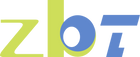Setting Up Your 5G Wi-Fi 6 Router for Optimal Performance
Getting the most out of your 5G Wi-Fi 6 Router requires just a few simple steps during setup. Whether you’re a tech novice or an expert, this guide will ensure that you can maximize your router’s potential and enjoy the best internet speeds and coverage possible.
Step-by-Step Setup:
-
Connect the Router: First, plug in your router and connect it to your modem using the Ethernet cable provided. Make sure the power and status indicators show that the router is functioning properly.
-
Download the App: The router’s companion app is available for both Android and iOS devices. Download it from the app store and open it to start the setup process.
-
Create Your Wi-Fi Network: The app will guide you through the process of creating your Wi-Fi network. Set a unique SSID (network name) and a secure password to protect your connection.
-
Update Firmware: The app will prompt you to check for firmware updates. Always ensure that your router is running the latest version for improved performance and security.
Maximizing Performance:
-
Position the Router in a Central Location: Place your router in a central area of your home to ensure optimal coverage. Avoid placing it in corners or behind large metal objects that can block the signal.
-
Use Dual-Band Wi-Fi: Enable both the 2.4GHz and 5GHz bands. The 5GHz band is ideal for high-speed applications like streaming and gaming, while the 2.4GHz band provides better coverage for low-bandwidth devices.
-
Enable QoS (Quality of Service): Prioritize your devices and applications by using the QoS feature, ensuring that your most demanding tasks (such as streaming or gaming) get the necessary bandwidth.
-
Secure Your Network: Use WPA3 security settings to ensure your network is protected from unauthorized access. Create a strong password and consider setting up a guest network for visitors.
By following these simple steps, you can maximize the performance of your 5G Wi-Fi 6 Router and enjoy a seamless internet experience.