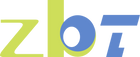why is my router not connecting to the internet
In today's digital age, a stable internet connection is essential for work, communication, and entertainment. When your router isn't connecting to the internet, it can be incredibly frustrating. There are several reasons why you might experience this issue, but don't worry---most of them can be fixed relatively easily. This guide will walk you through the common causes and solutions to get you back online.
Before diving into solutions, it's important to understand what might be causing your router to lose its internet connection. Here are some common reasons:
Sometimes, the problem isn't with your router at all. It could be a network outage from your Internet Service Provider (ISP). Check with your ISP to see if there are any known issues in your area. Outages can be caused by maintenance work, unexpected technical failures, or natural events disrupting service. It's always a good idea to have your ISP's contact information handy for such scenarios.
Furthermore, ISPs often provide online outage maps or customer service lines that can quickly inform you of any ongoing issues. In some cases, you might also receive notifications via email or text if you have subscribed to such alerts from your ISP. Keeping an eye on these resources can save you time and stress during unexpected outages.
Physical problems with your router or cables can also lead to connectivity issues. Ensure that all cables are securely connected and that there are no visible damages. Look for frayed wires, bent connectors, or any signs of wear and tear that might affect performance. Even a small kink in an Ethernet cable can cause significant disruptions.
It might be worthwhile to test with different cables or a spare router if available. Sometimes, the power adapter of the router can also fail, leading to intermittent connectivity issues. Additionally, ensuring your router is placed in a well-ventilated area can prevent overheating, which can also disrupt connectivity.
Routers, like any other technology, can suffer from software glitches. These can often be resolved with a simple restart or firmware update. Software glitches might manifest as sudden disconnections, inconsistent speeds, or the inability to connect certain devices. Regularly updating your router's firmware can help mitigate these issues.
In some cases, a factory reset might be necessary to resolve persistent software problems. Be sure to back up your configuration settings before resetting, to avoid losing important network settings. Additionally, checking for updates regularly ensures you have the latest security patches and performance improvements.
Incorrect settings on your router or device can prevent a successful connection. Double-check your network settings to ensure everything is configured correctly. Misconfigurations can occur after updates or accidental changes to settings. It’s important to ensure that DHCP settings, IP addresses, and DNS configurations are correct.
If you have advanced settings like Quality of Service (QoS) or parental controls enabled, make sure they aren't inadvertently blocking access. Keeping a record of your network's configuration can help quickly identify changes that might have caused issues. If you're unsure about your configuration, consult your router's manual or seek professional assistance.
Now that we've identified some potential causes, let's go through the steps to troubleshoot and resolve the issue.
The simplest and often most effective solution is to restart your devices. This includes your router, modem, and any devices trying to connect to the internet. To do this:
- Unplug your router and modem from the power source.
- Wait for about 30 seconds.
- Plug them back in and allow them to reboot fully.
Rebooting helps clear temporary software glitches that might be affecting the connection. It allows the router to establish a fresh connection with your ISP. Remember that some routers and modems may take a few minutes to fully restart and reconnect, so be patient during this process.
Ensure that all cables are securely connected to your router and modem. A loose Ethernet cable can disrupt your internet connection. Also, check for any visible damage to the cables. Even if connections seem secure, it's worth unplugging and replugging them to ensure a solid connection.
Consider using cable ties or organizers to prevent tangling and accidental disconnections. If you suspect a cable might be faulty, test with a replacement to rule out the possibility. Consistent, secure connections are fundamental to maintaining a stable internet connection.
It's possible that your network settings have been altered. To check and adjust these:
- On Windows: Open the Control Panel. Go to "Network and Sharing Center." Click on "Change adapter settings" and check the properties of your network connection. Ensure that the settings align with your ISP's recommendations.
- On Mac: Open "System Preferences." Go to "Network." Ensure your network is selected and configured properly. Review settings for any unusual configurations or changes.
Being familiar with your operating system's network settings interface can save time during troubleshooting. If settings seem unfamiliar or incorrect, restoring them to default or recommended configurations can often resolve connection issues.
Outdated firmware can cause connectivity issues. Access your router's settings through a web browser, usually by typing the router's IP address, and look for firmware updates. Manufacturers regularly release updates to improve performance and security.
Before updating, back up your current settings in case you need to revert. Ensure your router is connected to a stable power source during the update to prevent interruptions. Post-update, verify your internet connectivity and reconfigure any custom settings if necessary.
If the problem persists, consider resetting your router to its factory settings. This will erase all custom settings, so it's a last resort. To reset:
- Locate the reset button on your router (usually a small hole).
- Use a paperclip to press and hold the button for about 10 seconds.
- Release and allow the router to restart.
Remember, resetting your router will require you to set up your network from scratch. Be sure to have all necessary information, such as your ISP login credentials and desired network settings, ready. Post-reset, you may need to reconnect all your devices to the network.
Contact your Internet Service Provider to see if there are any known outages or issues in your area. They might also be able to help troubleshoot the problem. ISPs can run diagnostics remotely to identify any issues with your connection.
If there are no known outages, they might provide instructions specific to their network setup. Keeping open communication with your ISP can expedite resolution and provide insights into any recurring network problems.
Sometimes, the issue isn't with the router but with a specific device. Here are common device-specific problems and solutions:
- No Internet Access but Connected: This usually indicates a problem with the IP address. Resetting the TCP/IP stack can help. On Windows, open the Command Prompt and type netsh int ip reset followed by ipconfig /release and ipconfig /renew.
Regularly clearing your device's network cache can prevent such issues. If the problem persists, consider updating your network drivers. Outdated drivers can cause compatibility issues with your router, leading to connectivity problems.
- Unable to Connect to This Network: Forget the network and reconnect. On Windows, go to "Network & Internet" settings, select "Manage known networks," and remove the network. Then, reconnect with the password.
Ensure that your computer's Wi-Fi adapter is enabled and functioning properly. If you're using a VPN, try disabling it to see if it resolves the issue. Additionally, check for any recent software updates that might have affected network connectivity.
- WiFi is On but No Internet Connection: Toggle airplane mode on and off to reset the wireless connection. If that doesn't work, try restarting your device.
Ensure your device is not in battery-saving mode, which can sometimes restrict network usage. If the issue persists, check for any pending software updates that might address connectivity issues. Regularly restarting your device can also help maintain a stable connection.
- Can't Connect to Network: Forget the WiFi network and then reconnect. This option is available in your device's WiFi settings.
Ensure your device's date and time settings are correct, as discrepancies can sometimes prevent network connections. If you're using a third-party network management app, ensure it's functioning correctly. Sometimes, simply toggling Wi-Fi off and on can resolve connection issues.
Once your internet is back up and running, consider these tips to prevent future connectivity problems:
- Regularly Restart Your Router: This can prevent software glitches and keep your network running smoothly. Scheduling regular reboots can be an effective way to maintain optimal performance.
- Keep Firmware Updated: Regular updates can prevent many connectivity issues. Set reminders to check for updates or enable automatic updates if available.
- Secure Your Network: Use strong passwords and encryption to prevent unauthorized access. Regularly changing your Wi-Fi password and using WPA3 encryption can enhance security.
Experiencing issues with your internet connection can be disruptive, but with the right troubleshooting steps, most problems can be resolved quickly. By understanding the potential causes and following these steps, you can get your router and devices back online in no time. If issues persist, don't hesitate to contact your ISP for further assistance.
With a bit of patience and persistence, you'll have a reliable internet connection once again. Regular maintenance and staying informed about your network settings can prevent many common connectivity issues.