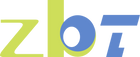why is my data not working

Are you experiencing the frustration of seeing "no internet connection" on your phone screen, or wondering why your mobile data isn't working even though it should be? This is a common issue that can arise due to a variety of reasons. Whether you're using Android or iPhone, connectivity problems can disrupt your day-to-day activities. In this guide, we'll explore the possible causes of mobile data issues and provide solutions to get you back online.
Understanding Mobile Data
Before diving into the troubleshooting steps, it's important to understand what mobile data is. Mobile data allows your phone to connect to the internet using the cellular network provided by your carrier. It's what enables you to browse the web, stream videos, and use apps without needing Wi-Fi.
Common Issues: Why Is My Mobile Data Not Working?
Several factors can contribute to mobile data not functioning correctly. Here's a rundown of common issues:
- Network Issues: Sometimes the problem is with your carrier's network, not your device. Outages or maintenance can disrupt service.
- Incorrect Settings: Sometimes, incorrect APN settings or accidentally toggled settings can prevent your data from working.
- SIM Card Problems: A misaligned or damaged SIM card can interfere with your phone's ability to connect to the network.
- Software Glitches: Bugs or glitches in your phone's operating system can occasionally cause connectivity issues.
- Data Limit Exceeded: If you've reached your data limit, your carrier might throttle or disable your internet access.
- Outdated Software: Not keeping your phone's software updated can lead to problems, including connectivity issues.
Quick Checks Before Troubleshooting
Before you start diving into solutions, let's do some quick checks:
- Check Airplane Mode: Make sure airplane mode is off. If it's on, your phone won't connect to any network.
- Restart Your Phone: Sometimes, a simple restart can resolve connectivity problems.
- Check for Carrier Updates: Go to your phone settings and check for any carrier updates. These updates can fix issues with network connectivity.
- Check Data Usage: Ensure you haven't used up your data allowance.
Troubleshooting Steps
1. Check Network Settings
Head to your phone's settings to ensure that your mobile data is turned on:
- Android: Go to Settings > Network & Internet > Mobile Network and make sure "Mobile Data" is turned on.
- iPhone: Go to Settings > Cellular and ensure "Cellular Data" is on.
If mobile data is on but not working, try toggling it off and on again.
2. Verify APN Settings
Access Point Names (APN) are essential for your phone to connect to the internet. Incorrect APN settings can cause connectivity issues.
- Android: Go to Settings > Network & Internet > Mobile Network > Advanced > Access Point Names. Check if the settings match those provided by your carrier.
- iPhone: Go to Settings > Cellular > Cellular Data Network and verify APN settings.
3. Reset Network Settings
Resetting network settings can solve issues related to both Wi-Fi and mobile data.
- Android: Go to Settings > System > Reset > Reset Network Settings.
- iPhone: Go to Settings > General > Reset > Reset Network Settings.
This action will erase saved Wi-Fi networks and passwords, so be prepared to re-enter them.
4. Check SIM Card
A loose or damaged SIM card can be the culprit:
- Turn off your phone.
- Remove the SIM card.
- Inspect it for damage or dirt.
- Reinsert it carefully and turn your phone back on.
5. Update Your Software
Ensure your phone's operating system is up to date:
- Android: Go to Settings > System > Advanced > System Update.
- iPhone: Go to Settings > General > Software Update.
6. Contact Your Carrier
If all else fails, contact your service provider. They can check for network issues or account-related problems that might be affecting your mobile data.
Wi-Fi Connection Issues

If your phone connects to Wi-Fi but still doesn't access the internet, try these steps:
- Forget and Reconnect: Forget the Wi-Fi network and reconnect. This can refresh the connection.
- Router Reset: Restart your Wi-Fi router. Sometimes the problem lies with the router rather than your phone.
- Check for Interference: Ensure there are no obstructions or interference from other devices affecting your Wi-Fi signal.
Conclusion
Mobile data issues can be frustrating, but by understanding the potential causes and following these troubleshooting steps, you can often resolve them on your own. Whether it's a simple setting adjustment or a more in-depth fix, getting your phone back online can be straightforward with the right approach. If problems persist, don't hesitate to reach out to your carrier for additional support.
Remember, keeping your phone's software up to date and regularly checking your settings can prevent many connectivity issues from occurring in the first place. Stay connected, and enjoy seamless mobile internet access!