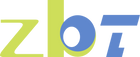how to find router ip address
When troubleshooting network issues or setting up a new device, knowing your router's IP address is crucial. This guide will help you locate this key piece of information with ease. Whether you are on a Windows PC, Mac, or smartphone, we’ll walk you through the steps to find your router's IP address.

The router IP address is a unique number that identifies your router on your local network. It’s necessary for accessing the router's configurtion page, where you can manage settings such as the Wi-Fi password, security protocols, and network preferences. Commonly, this address is referred to as the "default gateway."
How to Find Router IP Address on Windows
- Open Command Prompt: Press the Windows key and type "cmd" to open the Command Prompt.
- Enter the Command: Type ipconfig and press Enter.
- Locate the Default Gateway: Look for "Default Gateway" in the results. The number next to it is your router's IP address.
How to Find Router IP Address on Mac
- Open System Preferences: Click the Apple icon and choose "System Preferences."
- Network Settings: Click on "Network."
- Advanced Settings: Select the active connection and click on "Advanced."
- TCP/IP Tab: In the TCP/IP tab, you will see "Router" with the IP address next to it.
How to Find Router IP Address on a Smartphone
For Android Devices
- Open Settings: Tap on the "Settings" app.
- Wi-Fi Settings: Go to "Network & Internet" and tap on "Wi-Fi."
- Network Details: Tap on the network you’re connected to, and then tap "Advanced" to view network details. The IP address will be listed under "Gateway."
For iOS Devices
- Open Settings: Open the "Settings" app.
- Wi-Fi Settings: Tap on "Wi-Fi" and select your network.
- View Details: Tap the "i" icon next to your network to see the router's IP address listed as "Router."
Accessing Your Router’s Configuration Page
Once you have the IP address, you can access your router's configuration page by entering the IP address into a web browser’s address bar. From there, you’ll be prompted to enter your router's username and password. If you haven't changed these, they are often found on a sticker on the router or in the manual.
Troubleshooting Tips
- Ensure Connection: Make sure your device is connected to the network.
- Check Default IPs: Common IP addresses include 192.168.1.1 and 192.168.0.1.
- Reset Router: If all else fails, resetting the router to factory settings can restore default credentials.
By following these simple steps, you can quickly find your router's IP address and access its settings, ensuring your network runs smoothly and efficiently.