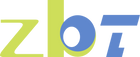Easy Steps to Locate Your Router's IP
Finding your router's IP address is an essential skill for managing your home network. This information is critical not just for tech enthusiasts, but for any household relying on stable internet connectivity. Whether you need to tweak security settings, update firmware, or troubleshoot connectivity issues, knowing how to locate your router's IP address is the first step. Understanding this fundamental aspect of network management can empower you to maintain and optimize your home internet setup. In this guide, we'll walk you through the straightforward process of identifying your router's IP address using various devices and operating systems, providing you with the confidence to handle network challenges independently.
Before diving into the steps, it's important to understand what a router's IP address is. An IP (Internet Protocol) address is a unique string of numbers separated by periods that identifies each computer using the Internet Protocol to communicate over a network. Your router's IP address is essentially the gateway through which your devices access the internet. It acts as a bridge between your local network and the vast expanse of the internet, directing data to and from the appropriate devices.
The router's IP address is typically assigned by the manufacturer and can vary based on the router's brand and model. This address allows you to access the router's settings and configuration page, which is crucial for managing your network. Understanding this concept is the foundation for network management, enabling you to make informed decisions about your home's internet security and performance.
Why You Might Need Your Router's IP Address
There are several reasons why you might need to know your router's IP address:
- Access Router Settings: To access and configure your router settings, you need to enter the router's IP address in your web browser. This access allows you to customize settings such as network name (SSID), passwords, and parental controls, tailoring the network to meet your needs.
- Troubleshoot Network Issues: If you're experiencing connectivity problems, accessing the router's configuration page can help diagnose and fix issues. By checking the settings, you can identify potential problems like channel interference or unauthorized device connections, thus improving network performance.
- Enhance Security: You might want to change the default password, update firmware, or adjust firewall settings to secure your network. This step is crucial in protecting your data from cyber threats, ensuring that only authorized users can access your network.
Additionally, knowing your router's IP address can aid in setting up network features like guest networks or Quality of Service (QoS) settings, which prioritize bandwidth for critical applications. These adjustments can enhance both security and performance, making your internet experience smoother and more reliable.
How to Find Your Router's IP Address on Different Devices
Finding Router's IP on Windows
- Open Command Prompt: Press Windows + R, type cmd, and hit Enter to open the Command Prompt. This tool is a powerful feature in Windows that allows you to execute various commands, including network diagnostics.
- Type the Command: In the Command Prompt, type ipconfig and press Enter. This command provides detailed information about your network connections.
- Locate Default Gateway: Scroll through the results to find the "Default Gateway" section. The number listed here is your router's IP address. This address is crucial for accessing your router's settings and making necessary adjustments.
The Command Prompt method is quick and efficient, providing instant access to network information. It's a valuable skill for any Windows user, helping you troubleshoot and manage your network with ease.
Finding Router's IP on macOS
- Open System Preferences: Click on the Apple menu and select "System Preferences." This area houses various settings for managing your Mac's hardware and software.
- Select Network: Click on "Network" to view your network settings. This section provides an overview of your current network connections.
- View Network Details: Select your active connection on the left (Wi-Fi or Ethernet). Click on "Advanced," then navigate to the "TCP/IP" tab. Here, you'll find your router's IP address listed as the "Router" entry. This interface provides a detailed view of your network configuration, making it easy to identify and manage your connections.
The macOS method is intuitive and integrates seamlessly with the operating system's user-friendly design. By familiarizing yourself with these steps, you can efficiently manage your network settings on any Mac device.
Locating Router's IP on Android Devices
- Open Settings: Navigate to the Settings app on your Android device. The settings app is your gateway to customizing your device's functionality.
- Select Network & Internet: Tap on "Network & Internet" or a similar option, depending on your device. This section allows you to manage wireless and mobile data connections.
- Wi-Fi Settings: Tap on "Wi-Fi" and select your connected network. This step takes you to the details of your current network.
- View Network Details: Tap on the settings icon next to your connected Wi-Fi network to view more details. Your router's IP address will be listed under "Gateway." This straightforward approach makes it easy to access critical network information on the go.
The Android method is versatile, accommodating a range of devices and versions. By mastering these steps, you can quickly access network settings and troubleshoot issues from your smartphone or tablet.
Finding Router's IP on iOS Devices
- Open Settings: Launch the Settings app on your iPhone or iPad. This app is central to controlling your iOS device's features and preferences.
- Select Wi-Fi: Tap on "Wi-Fi" and ensure you are connected to your network. This section displays available and connected wireless networks.
- View Network Details: Tap the information icon (i) next to your connected Wi-Fi network. Your router's IP address will be displayed. This method provides a clear and direct path to accessing essential network information.
The iOS method is designed with simplicity in mind, reflecting Apple's commitment to user-friendly interfaces. By following these steps, you can easily manage your network settings on any iOS device.
Accessing Your Router's Configuration Page
Once you've located your router's IP address, you can access the configuration page by entering the IP address into your web browser's address bar. Here's how:
- Open Web Browser: Launch your preferred web browser. This could be Chrome, Firefox, Safari, or any other browser you regularly use.
- Enter IP Address: Type the router's IP address into the address bar and press Enter. This step directs your browser to the router's login page, where you can access its settings.
- Log In: You will be prompted to enter a username and password. If you haven't changed these from the default, you can find them in the router's manual or online with a quick search of your router's model number. Logging in grants you access to various configuration options, allowing you to customize and secure your network.
Accessing the configuration page is your gateway to managing your network's features and security settings. It's important to change default login credentials to prevent unauthorized access and maintain network integrity.
What to Do If You Can't Access Your Router
If you have trouble accessing your router's configuration page, consider the following troubleshooting tips:
- Check Connection: Ensure your device is connected to the network, either via Wi-Fi or Ethernet cable. A stable connection is crucial for accessing the router's settings.
- Verify IP Address: Double-check that you've entered the correct IP address in the browser. Even a small error in the address can prevent access to the router's login page.
- Reset Router: As a last resort, perform a router reset. Note that this will restore all settings to factory defaults, so proceed with caution. A reset can resolve configuration errors but also requires re-establishing all custom settings.
Additional troubleshooting steps include rebooting both your router and the device you're using to access it. Sometimes, power cycling can resolve connectivity issues and restore access to the router's settings page.
Understanding Default Router IP Addresses

Most routers have a default IP address, which varies by brand. Here are some common default IP addresses:
- Linksys: 192.168.1.1
- Netgear: 192.168.0.1 or 192.168.1.1
- D-Link: 192.168.0.1
- Belkin: 192.168.2.1
These default addresses are set by manufacturers to simplify initial setup and configuration. If you've changed your router's IP address from the default and can't remember it, you might need to perform a factory reset to regain access, as mentioned earlier. It's advisable to document any changes you make to the router's settings to avoid future access issues.
Understanding these default settings can save time and effort when setting up or troubleshooting a network. Familiarizing yourself with these common defaults is a proactive step in effective network management.
Conclusion
Knowing how to find your router's IP address is a crucial skill for managing your home network. Whether you need to troubleshoot issues, secure your connection, or simply explore your router's settings, understanding how to locate this essential piece of information is invaluable. By following the steps outlined in this guide, you'll be able to effortlessly access your router's IP address from any device.
If you encounter any difficulties, don't hesitate to consult your router's manual or seek professional assistance. With the right knowledge and tools, you can take control of your network and ensure a smooth and secure internet experience for all connected devices. Maintaining a well-managed network not only enhances security but also optimizes performance, ensuring a seamless browsing experience.