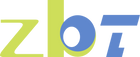my internet keeps disconnecting every few minutes
In this guide, we'll explore the common reasons behind this annoying issue and offer practical solutions to get your internet running smoothly again. We'll delve deeper into each potential cause and provide a comprehensive overview of troubleshooting steps you can take to ensure a reliable connection.
There are several factors that can cause your internet to disconnect frequently. Identifying the root cause is the first step in fixing it. Understanding these underlying issues can help you prevent future disruptions.
1. Router Issues
One of the most common culprits for internet disconnections is an issue with your router. This can range from outdated firmware to interference from other electronic devices.
Outdated Firmware
Routers require regular updates to function correctly. Manufacturers release firmware updates to fix bugs and improve performance. If your router firmware is outdated, it might not perform optimally, leading to frequent disconnections. Regularly checking for updates can prevent this issue.
Electronic Interference
Routers can be affected by other electronic devices in your home, such as microwaves, cordless phones, or Bluetooth devices. These devices operate on similar frequencies and can cause interference, leading to an unstable internet connection. Positioning your router away from such devices can mitigate this problem.
Overheating
Routers can also overheat if they're in an enclosed space or lack proper ventilation. Overheating can cause routers to malfunction, leading to frequent disconnections. Ensure your router is in a well-ventilated area to prevent this issue.
2. Network Congestion
If you live in a densely populated area or have multiple devices connected to the same network, network congestion might be causing your internet to drop frequently.
High Traffic Times
Internet usage tends to peak during certain times of the day, such as evenings when people are home from work. During these times, network congestion can be more pronounced, leading to slowdowns or disconnections. Adjusting your usage patterns or scheduling heavy internet activities during off-peak hours can help alleviate this issue.
Device Overload
Having too many devices connected to your network can also cause congestion. Each device uses a portion of your available bandwidth, and too many devices can overwhelm your network. Disconnecting unnecessary devices can help free up bandwidth.
Quality of Service (QoS) Settings
Some routers offer Quality of Service (QoS) settings that allow you to prioritize traffic for certain devices or applications. Configuring these settings can ensure that critical activities, like video calls or streaming, get the bandwidth they need.
3. Weak Wi-Fi Signal
A weak Wi-Fi signal can lead to intermittent disconnections, especially if you're far from the router or there are obstacles like walls or furniture in the way.
Distance from Router
The farther you are from your router, the weaker the signal becomes. This is especially true in large homes or buildings with multiple floors. Placing your router in a central locati0n can help ensure a stronger signal throughout your space.
Physical Barriers
Walls, furniture, and other physical barriers can obstruct your Wi-Fi signal. Materials like concrete or metal are particularly effective at blocking signals. Minimizing these barriers can improve signal strength and stability.
Signal Interference
Other Wi-Fi networks in your vicinity can interfere with your signal, especially if they're on the same channel. Using a Wi-Fi analyzer app can help you identify the least congested channel for your network.
4. Outdated Hardware
Using old or outdated hardware can also cause connectivity issues. This includes both your router and your devices' network adapters.
Obsolete Routers
Routers have a limited lifespan, and older models may not support the latest Wi-Fi standards or offer sufficient performance for modern needs. Upgrading to a new router can provide better coverage and speed.
Network Adapter Compatibility
Your device's network adapter may also be outdated or incompatible with newer routers. Ensuring your device's drivers are updated can help resolve compatibility issues.
Hardware Limitations
Older hardware may not support high-speed internet plans, leading to slower speeds and potential disconnections. Verifying the capabilities of your equipment can help ensure you're getting the speeds you're paying for.
5. ISP Issues
Sometimes, the problem isn't on your end at all. Your Internet Service Provider (ISP) might be experiencing technical difficulties or performing maintenance, which can lead to temporary disconnections.
Service Outages
ISPs occasionally experience outages due to technical issues or maintenance work. Checking your ISP's website or social media channels can provide updates on known outages.
Network Maintenance
Regular maintenance is necessary to keep ISP networks running smoothly, but it can also lead to temporary service interruptions. Being aware of scheduled maintenance can help you plan around these disruptions.
Bandwidth Throttling
Some ISPs may throttle bandwidth during peak times or for certain types of traffic. Understanding your ISP's policies can help you anticipate and mitigate these issues.
6. Software Conflicts
Certain software on your device, such as VPNs or antivirus programs, might interfere with your internet connection, causing it to drop.
VPN Interference
VPNs encrypt your internet traffic, which can sometimes affect your connection speed and stability. Testing your connection with the VPN disabled can help identify if it's the cause of your disconnections.
Firewall Restrictions
Firewalls are designed to protect your device, but overly strict settings can block legitimate internet traffic. Adjusting firewall settings or creating exceptions for trusted applications can help maintain a stable connection.
Antivirus Software Impact
While antivirus software is crucial for security, it can sometimes interfere with network connections. Ensuring your antivirus is updated and configured correctly can prevent unnecessary disruptions.
Troubleshooting Your Internet Connection
Now that we've identified some of the common causes, let's look at how you can troubleshoot and fix your internet connection. Taking a systematic approach can help you efficiently resolve the issue.
Step 1: Restart Your Router
The classic "turn it off and back on again" trick often works wonders. Unplug your router, wait for about 30 seconds, and then plug it back in. This can refresh your connection and resolve temporary glitches.
Power Cycling
Power cycling your router clears its memory and resets its processes, which can resolve many minor connectivity issues. This simple step is often effective and should be your first troubleshooting action.
Regular Reboots
Scheduling regular reboots for your router can help maintain optimal performance. Some routers allow you to automate this process, ensuring your connection remains stable over time.
Identify Persistent Issues
If restarting your router doesn't resolve the issue, it may indicate a more persistent problem that requires further investigation.
Step 2: Check for Router Firmware Updates
Ensure your router's firmware is up to date. Manufacturers often release updates to fix bugs and improve performance. You can usually check for updates by logging into your router's admin panel via a web browser.
Accessing the Admin Panel
To access your router's admin panel, you'll need the IP address, username, and password. This information is often found in the router's manual or on a label on the device itself.
Performing the Update
Once logged in, navigate to the firmware update section. Follow the manufacturer's instructions to download and install any available updates. This process may take a few minutes, but it can significantly enhance your router's performance.
Benefits of Updating
Updated firmware can improve security, add new features, and enhance overall performance, reducing the likelihood of disconnections.
Step 3: Reduce Network Congestion
Try disconnecting some devices from your network to see if it improves your connection. You might also consider upgrading to a higher bandwidth plan if your current one is not sufficient for your usage.
Prioritize Essential Devices
Identify which devices require the most bandwidth, such as those used for work or streaming, and prioritize their connection. Disconnect non-essential devices during high-demand periods.
Assess Your Bandwidth Needs
Review your internet usage habits and consider if your current plan meets your needs. Upgrading to a plan with higher bandwidth can provide a more consistent connection.
Implementing QoS
Utilize your router's QoS settings to manage bandwidth allocation effectively. This can help ensure that critical applications receive the necessary bandwidth for optimal performance.
Step 4: Improve Wi-Fi Signal Strength
Position your router in a central locati0n, away from walls and other electronic devices. You can also try using a Wi-Fi extender to boost the signal in hard-to-reach areas.
Optimal Router Placement
Placing your router in an open, central locati0n can maximize coverage. Avoid placing it in corners or behind large objects, which can obstruct the signal.
Using Wi-Fi Extenders
Wi-Fi extenders can help expand your network's coverage, reaching areas with weak signals. They are a cost-effective solution for improving connectivity in larger spaces.
Antenna Adjustment
If your router has adjustable antennas, experiment with their positioning to find the best signal strength. Angling them differently can sometimes enhance coverage.
Step 5: Upgrade Your Hardware
If your router is several years old, it might be time to upgrade to a newer model. Similarly, check if your device's network adapter is up to date.
Evaluating Your Router
Consider the age and capabilities of your router. Newer models offer improved speed, coverage, and features, making them a worthwhile investment for a stable connection.
Updating Network Adapters
Ensure your device's network adapter is compatible with the latest Wi-Fi standards. Updating the drivers or replacing outdated adapters can improve connectivity.
Consider Mesh Networks
For large homes or spaces with challenging layouts, a mesh network system can provide consistent coverage and eliminate dead zones.
Step 6: Contact Your ISP
If all else fails, reach out to your ISP to see if there are any known issues or outages in your area. They can also help troubleshoot the problem from their end.
Reporting the Issue
When contacting your ISP, provide detailed information about the problem, including when it occurs and any troubleshooting steps you've already taken. This can help them diagnose the issue more efficiently.
Requesting Technical Support
ISPs often offer technical support services, which can include remote troubleshooting or sending a technician to your locati0n to assess the problem.
Exploring Alternative Providers
If you're frequently experiencing issues with your current ISP, it may be worth exploring other providers in your area that offer more reliable service.
Step 7: Check for Software Conflicts
Disable any VPNs, firewalls, or antivirus programs temporarily to see if they are causing the disconnections. If you notice an improvement, consider adjusting the settings of these programs.
Testing Without VPN
Disable your VPN and test your internet connection to determine if it's causing the issue. If the connection stabilizes, consider switching to a more reliable VPN service or adjusting its settings.
Adjusting Firewall Settings
Review your firewall settings to ensure they're not overly restrictive. Creating exceptions for trusted applications can help maintain a stable connection.
Reconfiguring Antivirus Software
Check your antivirus software settings to ensure it's not interfering with your network connection. Adjusting its configuration or switching to a different program can resolve conflicts.
Preventing Future Disconnections

To prevent future disconnections, consider implementing these strategies. Proactive measures can help ensure a reliable and consistent internet experience.
Regularly Update Your Equipment
Ensure your router and devices are running the latest firmware and software updates to minimize compatibility issues.
Scheduling Updates
Set reminders to check for updates regularly. Many devices offer automatic update features, which can simplify the process and ensure you're always running the latest software.
Evaluating Device Lifespan
Consider the age of your devices and their compatibility with modern technology. Upgrading older equipment can prevent future connectivity issues.
Staying Informed
Keep up to date with technology news and advancements to ensure your network remains compatible with new standards and features.
Schedule Regular Router Reboots
Rebooting your router periodically can help maintain a stable connection. Some routers allow you to schedule automatic reboots during off-peak hours.
Automated Rebooting
Use your router's scheduling features to set regular reboot times. This simple maintenance task can help prevent temporary glitches and improve performance.
Manual Reboots
For routers without automated reboot capabilities, manually restarting them every few weeks can help maintain stability.
Monitoring Performance
Keep an eye on your network's performance to determine if regular reboots have a noticeable impact on stability.
Monitor Network Usage
Keep an eye on the number of devices connected to your network and their bandwidth usage. This can help you identify if network congestion is a recurring issue.
Usage Tracking Tools
Use network monitoring tools to track device usage and bandwidth consumption. These tools can provide insights into which devices or applications are consuming the most resources.
Identifying Bandwidth Hogs
Identify devices or applications that use excessive bandwidth and address their impact on your network. Adjusting settings or usage patterns can help balance the load.
Managing Network Access
Implement access controls to limit the number of devices connected to your network at any given time. This can help prevent congestion and ensure a stable connection.
Secure Your Wi-Fi Network
Make sure your Wi-Fi network is secure with a strong password to prevent unauthorized access, which can slow down your connection.
Using Strong Encryption
Enable WPA3 encryption on your network for the highest level of security. This protects your network from unauthorized access and potential threats.
Regular Password Changes
Change your Wi-Fi password periodically to enhance security. Use a strong, unique password that combines letters, numbers, and symbols.
Monitoring for Intrusions
Regularly check your network for unauthorized devices and take action to remove them. This can help maintain optimal performance and security.
When to Seek Professional Help
If you've tried all the above steps and your internet still keeps disconnecting, it might be time to seek professional help. A technician can diagnose the issue and provide a more tailored solution.
Consulting a Technician
Professional technicians have the expertise and tools to diagnose complex network issues. They can assess your setup and recommend solutions to improve connectivity.
Considering Network Upgrades
A professional can advise on potential upgrades or changes to your network infrastructure that may resolve persistent issues.
Evaluating Alternative Solutions
If traditional troubleshooting methods fail, a professional can explore alternative solutions, such as signal boosters or mesh networks, to enhance your connection.
Conclusion
Frequent internet disconnections can be a major inconvenience, but with the right approach, you can identify and fix the problem. By understanding the common causes and implementing the solutions discussed, you can enjoy a more reliable internet connection.
Don't let disconnections disrupt your online activities. Take control of your internet connection today and get back to enjoying seamless browsing, streaming, and video calls. With proactive measures and a little troubleshooting, you can ensure a stable and satisfying online experience.