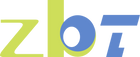How to Fix Intermittent Internet Connection Problems

In today's digital age, a stable internet connection is no longer a luxury; it's a necessity. Whether you're working remotely, enjoying your favorite streaming service, or keeping up with friends and family through video calls, a dropped connection can be incredibly frustrating. Intermittent internet connectivity can disrupt your day-to-day activities, causing stress and decreasing productivity. In this comprehensive guide, we'll delve into the common reasons behind these frustrating interruptions and provide detailed solutions to help you regain a stable internet connection.
Common Causes of Internet Disconnection
Understanding the underlying causes of internet disconnection is crucial to finding effective solutions. By identifying the root of the problem, you can take targeted actions to resolve these issues and prevent them from recurring.
Router Issues
Routers are the backbone of your home network, but they can encounter various problems that affect connectivity.
- Router Overheating:Just like any electronic device, routers can overheat, particularly if they are operating continuously without adequate ventilation. Overheating can cause the router to malfunction, leading to intermittent connectivity.To prevent overheating, ensure your router is placed in a well-ventilated area. Avoid enclosing it in cabinets or placing it near heat sources. Regularly dust the device to keep vents clear.If your router continues to overheat, consider investing in a cooling pad or stand designed to improve air circulation.
- Outdated Firmware:Firmware is the software that enables your router to function correctly. Over time, manufacturers release updates to improve performance and security.Regularly check for firmware updates through your router's management interface. Updating firmware can resolve bugs and enhance the router's ability to maintain a stable connection.If you're unsure how to update the firmware, refer to the manufacturer's website or user manual for detailed instructions.
- Interference from Other Devices:Wireless signals can be disrupted by other electronic devices operating on similar frequencies. Common culprits include microwaves, cordless phones, and neighboring Wi-Fi networks.To minimize interference, position your router away from these devices. Switching your Wi-Fi network to a less crowded channel can also help improve signal clarity.Utilize dual-band routers, which offer both 2.4GHz and 5GHz frequencies, to reduce interference and provide more stable connectivity.

ISP-Related Issues
Sometimes, the issues are beyond your control and lie with your Internet Service Provider (ISP).
- Service Outages:ISPs can experience service outages due to maintenance,technical issues, or natural disasters. These outages can lead to widespread connectivity problems.Stay informed about potential outages by following your ISP on social media or signing up for outage alerts. If you're experiencing issues, check if there are any known outages in your area.If outages are frequent and prolonged, consider discussing service reliability with your ISP or exploring alternative providers.
- Network Congestion:During peak usage times, such as evenings and weekends, network congestion can occur. This is particularly common in densely populated areas.If network congestion is a regular issue, consider upgrading to a higher-tier internet plan that offers more bandwidth. Alternatively, schedule heavy internet usage for off-peak hours to minimize disruptions.Some ISPs offer Quality of Service (QoS) settings that prioritize certain types of internet traffic, ensuring smoother performance during busy periods.
Hardware and Wiring Problems
Physical connections in your network setup can also contribute to intermittent connectivity.
- Faulty Cables:Cables that are damaged or not securely connected can lead to connectivity issues. Over time, cables can wear out or become loose, affecting performance.Regularly inspect your cables for visible damage, such as fraying or kinks. Ensure all cables are tightly connected to their respective ports.Consider replacing older cables with newer, higher-quality alternatives to ensure reliable data transmission.
- Modem Issues:Like routers, modems can experience overheating or outdated firmware issues, leading to connectivity problems.If your modem frequently drops the connection, try rebooting it or checking for firmware updates. Ensuring your modem is placed in a cool, ventilated area can also help.If problems persist, contact your ISP to verify if the modem is functioning correctly or if an upgrade is necessary.
Software Conflicts
Software issues can often be overlooked but can significantly impact internet connectivity.
- Virus or Malware:Malicious software can alter network settings, leading to connectivity disruptions. Malware can also consume bandwidth, slowing down your internet.Use reputable antivirus software to perform regular scans on your devices. Removing any detected threats can restore normal network functionality.Consider using a firewall to provide an additional layer of protection against unauthorized access and malicious software.
- Incorrect Network Settings:Misconfigured network settings can cause connectivity issues, such as incorrect IP addresses or DNS settings.Double-check your device's network settings to ensure they are correctly configured. If issues persist, resetting your network settings to default can often resolve the problem.For advanced users, manual configuration of network settings, such as setting a static IP address, can provide more reliable connectivity.
Troubleshooting Your Internet Connection
Once you've identified potential causes of your connectivity issues, it's time to take action. Here are step-by-step solutions to troubleshoot and resolve these problems:
Check Your Router and Modem
Your router and modem are critical components of your home network. Ensuring they are functioning correctly is essential for stable connectivity.
- Reboot Your Devices:A simple restart can often resolve connectivity issues. Turn off your modem and router, wait for about 30 seconds, then turn them back on.Power cycling your devices clears temporary glitches and refreshes the connection. This simple step can resolve many common problems.Incorporate regular reboots into your network maintenance routine to prevent issues from arising.
- Update Firmware:Check your router and modem for any available firmware updates. Manufacturers often release updates to fix bugs and improve performance.Staying up-to-date with firmware updates ensures your devices have the latest security patches and performance enhancements.If you're unfamiliar with the update process, consult your device's user manual or manufacturer's support website for guidance.
- Relocate Your Router:Place your router in a central locati0n, away from walls and other electronic devices, to reduce interference and improve signal strength.Elevating the router and ensuring it's free from obstructions can enhance signal reach and stability.Experiment with different placements to find the optimal position for your router, considering factors like home layout and potential interference sources.
Examine Your Connections
Physical connections play a significant role in network stability. Ensuring everything is in good condition can prevent connectivity issues.
- Inspect Cables:Ensure all cables are securely connected and undamaged. Replace any frayed or broken cables.Periodically check connections to ensure they haven't loosened over time, particularly after cleaning or rearranging furniture.Investing in high-quality cables can provide more reliable performance and reduce the risk of connection problems.
- Check for Service Outages:Contact your ISP to see if there are any known service outages in your area. Service disruptions can be a common cause of connectivity issues.Utilize ISP outage maps or mobile apps to quickly determine if the issue is widespread or isolated to your connection.Establish a backup internet solution, such as a mobile hotspot, to maintain connectivity during prolonged outages.
Optimize Your Network Settings
Fine-tuning your network settings can significantly improve performance and reduce the likelihood of disconnections.
- Change Wi-Fi Channel:If interference is an issue, try changing your Wi-Fi channel. Use your router's settings to select a channel that has less interference from nearby networks.Tools and apps are available to help identify less congested channels, optimizing your network's performance.For dual-band routers, consider utilizing both the 2.4GHz and 5GHz bands to distribute device connections and reduce congestion.
- Secure Your Network:Ensure your Wi-Fi network is secure to prevent unauthorized access, which can slow down your network.Use strong, unique passwords and enable WPA3 encryption, if available, for enhanced security.Regularly monitor connected devices and remove any that are not recognized to maintain control over your network.
- Limit Connected Devices:Disconnect devices that aren't in use. Too many connected devices can overwhelm your network, causing disconnections.Consider implementing device prioritization through your router's settings to ensure bandwidth is allocated effectively.Encourage responsible internet usage within your household to prevent network congestion and maintain stable connectivity.
Address Software Issues
Software-related problems can often be resolved with a few targeted actions. Ensuring your devices are free from conflicts is crucial for reliable connectivity.
- Scan for Malware:Use antivirus software to scan and remove any malware or viruses that might be affecting your network.Scheduling regular scans can prevent malware from taking hold and disrupting your network.Educate yourself and household members about safe browsing practices to minimize the risk of infection.
- Check Network Settings:Ensure your device's network settings are correctly configured. Resetting your network settings might resolve any misconfigurations.For persistent issues, consult online resources or your ISP for detailed configuration guidance tailored to your setup.Advanced users can explore custom DNS settings or static IP configurations to optimize network performance.
Consider Advanced Solutions
For persistent issues or specialized needs, advanced solutions can offer enhanced performance and reliability.
- Upgrade Your Equipment:If your router or modem is outdated, consider upgrading to a newer model that supports the latest Wi-Fi standards and provides better performance.Modern equipment offers improved range, faster speeds, and enhanced security features, making it a worthwhile investment.Research and compare options to find a device that meets your specific needs and budget.
- Use a Wi-Fi Extender:If your home is large or has many walls, a Wi-Fi extender can help boost the signal to areas with weak coverage.Extenders are an affordable way to expand coverage without overhauling your entire network setup.Proper placement of extenders is essential for optimal performance; experiment with different locations to maximize coverage.
- Switch ISPs:If your ISP frequently has service outages or network congestion, it may be time to consider switching to a more reliable provider.Research local ISPs to compare reliability, speed, and customer service ratings before making a decision.Customer reviews and forums can provide insights into the experiences of other users in your area, helping you make an informed choice.

Preventive Measures to Avoid Future Issues
Taking proactive steps can significantly reduce the likelihood of encountering internet connectivity problems. By adopting a preventive mindset, you can ensure a smoother and more reliable online experience.
- Regular Maintenance:Periodically reboot your router and modem to clear any temporary issues. Regular maintenance can prevent unexpected problems from arising.Set a schedule for maintenance tasks, such as cleaning and firmware updates, to ensure they're not overlooked.Keep a log of maintenance activities to track any patterns or recurring issues that may require further attention.
- Keep Equipment Clean:Dust and clean your router and modem to prevent overheating and ensure proper ventilation. Proper care extends the lifespan of your equipment.Regularly inspect vents for dust buildup and clean them using compressed air or a soft brush.Establish a routine for cleaning and inspecting your network equipment, integrating it with other household maintenance tasks.
- Schedule Regular Updates:Make it a habit to check for firmware updates regularly to ensure your devices have the latest improvements and fixes.Enable automatic updates where possible to simplify the process and ensure your devices are always up-to-date.Staying informed about technological advancements can help you anticipate and adapt to changes that may affect your network.
- Educate Your Household:Ensure everyone in your household knows how to connect and disconnect devices properly and understands the importance of maintaining a secure network.Promote good internet habits, such as avoiding suspicious links and practicing secure password management.Encourage open communication about network issues to address them promptly and collaboratively.
Conclusion
Intermittent internet connectivity can be a significant inconvenience, but with the right approach, you can minimize disruptions and enjoy a stable connection. By understanding the root causes of your connectivity issues and applying the solutions outlined in this guide, you'll be better equipped to maintain a reliable internet connection in your home.
Remember, if all else fails, reaching out to your ISP for assistance or consulting a professional technician may be necessary. With persistence and the right approach, you'll be back to seamless browsing, streaming, and video calling in no time.