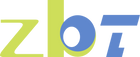Common Causes of Internet Disconnects Explained

Internet constantly dropping can be caused by a myriad of factors, from hardware issues to software glitches. Before delving into solutions, it's vital to understand the root causes that might be affecting your connection. Here are some typical reasons:
Hardware Issues
Hardware problems are among the most frequent culprits behind unstable internet connections. Understanding how your equipment functions can give you insight into potential failures.
Faulty Modem or Router
One of the most common reasons your internet keeps disconnecting is a faulty modem or router. These devices are the heart of your internet connection. If they have hardware problems, it can lead to inconsistent connectivity. Regularly resetting your modem or router can sometimes solve temporary glitches, but if issues persist, you might need to replace them.
Overheating
Electronic devices can overheat, causing them to malfunction. Ensure your modem and router are in a well-ventilated area to prevent overheating. If your internet keeps going in and out, check if the devices are getting too hot. Overheating can cause your devices to temporarily shut down or reset, resulting in lost connections.
Hardware Age and Wear
Over time, electronic devices wear out. Older routers may not support current internet speeds or have the capacity to handle multiple devices. If your equipment is several years old, it might be time for an upgrade to ensure compatibility with modern internet demands.
Signal Interference

Signal interference can significantly impact the quality and stability of your internet connection. Various factors can cause disruptions in the WiFi signal.
Physical Obstructions
Walls, floors, and other physical barriers can interfere with your WiFi signal. If your wireless internet keeps disconnecting, consider the placement of your router. Ideally, it should be in a central, unobstructed locati0n. Thick walls and metal objects can especially weaken the signal, leading to frequent disconnects.
Electronic Devices
Microwaves, cordless phones, and other electronic devices can interfere with WiFi signals. If your WiFi keeps disconnecting and reconnecting, try moving these devices away from your router or changing your WiFi channel in the router settings. Interference from these devices can cause your connection to falter, especially if they operate on similar frequencies.
Environmental Factors
Environmental factors such as weather conditions or nearby construction can also contribute to signal interference. Extreme weather can impact external wiring and cause temporary outages, while construction can introduce new obstacles or materials that block signals.
Network Congestion
Network congestion occurs when too many devices attempt to use the internet simultaneously, leading to slowed speeds and potential disconnects.
Too Many Devices
In households with multiple devices connected to the internet, network congestion can occur. If your internet is always disconnecting, check how many devices are currently using the network. Disconnecting some devices may stabilize your connection. Consider setting up a guest network to manage traffic more effectively.
ISP Throttling
Sometimes, internet service providers (ISPs) may throttle your connection, especially during peak times. If your internet keeps disconnecting and reconnecting, it's worth contacting your ISP to inquire about any potential throttling. They might offer solutions such as upgrading your plan or adjusting your settings for better performance.
Bandwidth Limitations
Every internet plan has its bandwidth limitations. If you're consistently using more data than your plan allows, it can lead to reduced speeds or disconnections. Monitoring your usage and upgrading your plan if necessary can help alleviate this issue.
Software and Configuration Issues
Software and configuration issues can also play a significant role in internet instability. Ensuring your devices are correctly configured is crucial for maintaining a stable connection.
Outdated Firmware
Routers require firmware updates to function optimally. If your internet keeps cutting out, check for any available firmware updates for your modem and router. Keeping these devices updated can often resolve connectivity issues. Firmware updates often contain bug fixes and improvements that can enhance performance.
Incorrect Settings
Misconfigured network settings can lead to frequent disconnects. If your computer keeps disconnecting from WiFi, verify that your network settings are correct. Sometimes, simply resetting network settings can resolve the issue. Ensure your device is set to connect automatically to your preferred network to avoid accidental disconnections.
Software Conflicts
Conflicts between software applications, especially security programs, can interfere with network connections. Check that firewalls or antivirus software aren't blocking your internet access. Temporarily disabling these programs can help identify if they're causing the issue.
Service Provider Problems
Issues originating from your service provider can also affect your internet connection. These problems are typically out of your control but worth investigating.
Line Issues
External line issues, such as damaged cables or infrastructure problems, can cause your internet to go in and out. Contact your ISP if you suspect the issue lies with the external lines. They can perform diagnostics and arrange for repairs if necessary.
Maintenance and Outages
Scheduled maintenance or unexpected outages can also disrupt your internet. Checking with your ISP for any ongoing maintenance or outages in your area can provide answers if your WiFi keeps turning off. Many ISPs offer online outage maps or notifications to keep you informed.
Capacity Issues
In some cases, ISPs may experience capacity issues, especially during peak usage times. This can lead to slower speeds or dropped connections. Discussing these concerns with your provider might reveal potential upgrades or solutions.
Solutions to Internet Disconnects

Now that we've covered the common causes, let's look at some solutions that might help stabilize your internet connection.
Basic Troubleshooting
Basic troubleshooting steps can often resolve temporary connectivity issues and should be your first line of defense.
Restart Devices
Begin by restarting your modem, router, and device. This can often resolve temporary connectivity issues. A simple power cycle can clear minor glitches and refresh your connection, restoring stability.
Check Connections
Ensure all cables are securely connected. Loose cables can easily cause internet cutting in and out. Inspect all connections for wear and replace any damaged cables to prevent further issues.
Optimize Device Placement
Consider the physical placement of your devices. Keeping your router elevated and free from obstructions can improve signal strength and reduce interference, leading to a more stable connection.
Advanced Solutions
For persistent issues, more advanced solutions may be necessary to ensure a reliable internet connection.
Change Router Placement
Move your router to a more central, elevated locati0n to minimize physical obstructions. A strategic placement can significantly enhance your WiFi coverage and reduce dead zones in your home.
Update Firmware
Visit your router manufacturer's website for firmware updates and follow their instructions for updating. Keeping your firmware up-to-date ensures your devices have the latest features and security patches.
Change WiFi Channel
Use your router settings to switch to a less congested WiFi channel. This can reduce interference from neighboring networks, particularly in densely populated areas, leading to a more consistent connection.
Contacting Your ISP
If you've tried troubleshooting without success, it might be time to contact your ISP. They can run diagnostics on your connection and identify if the problem is on their end.
Request a Line Check
Ask your ISP to perform a line check to identify potential external issues affecting your connection. This can help pinpoint faults outside your control and expedite repairs.
Discuss Service Options
Discussing your service options with your ISP might reveal better plans or upgrades that suit your needs. They can advise on packages that offer higher speeds or more reliable connections, reducing the likelihood of disconnects.
Report Persistent Issues
Reporting persistent issues ensures your ISP is aware of ongoing problems and can prioritize solutions. Keeping a log of disconnects and any patterns you notice can assist in diagnosing the problem.
Conclusion
Internet connectivity issues can be inconvenient, but understanding the common causes can help you take steps to resolve them. Whether it's adjusting your router's position, updating firmware, or contacting your ISP, there are solutions to most problems. A stable connection is within reach, allowing you to enjoy uninterrupted browsing and streaming.
Remember, technology is complex, and sometimes professional assistance is needed. Don't hesitate to seek help if your internet constantly disconnects despite your best efforts.
With these insights, you should be better equipped to tackle internet disconnects and enjoy a smoother online experience. By addressing potential hardware issues, minimizing signal interference, managing network congestion, and ensuring proper configuration, you can create a reliable internet environment in your home or office.