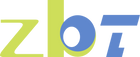Troubleshooting Frequent Internet Disconnections Issues
Before diving into solutions, it's crucial to understand why your internet might be disconnecting frequently. Several factors could be at play, from hardware issues to software glitches. Let's explore the common culprits.
Your router or modem could be the root of the problem. If your router loses internet connection daily, it might be due to outdated firmware or overheating. Overheating can cause devices to malfunction, leading to intermittent disconnections. Placing your router in an open, well-ventilated area can help prevent overheating. Additionally, regularly checking for firmware updates can ensure your device operates efficiently with the latest features and security patches.
If your WiFi signal drops out or disconnects every 5 minutes like clockwork, interference might be the issue. Other electronic devices, walls, and even your neighbor's WiFi can interfere with your signal. Cordless phones, microwave ovens, and baby monitors often operate on similar frequencies as WiFi, causing potential disruptions. Try changing your router's channel to avoid overlapping frequencies with nearby networks. Additionally, positioning your router in a central locati0n can help minimize the impact of physical obstructions like walls and furniture.
Internet constantly dropping during peak hours might be due to network congestion. When too many devices are using the network simultaneously, it can lead to slower speeds and frequent disconnections. Streaming services, online gaming, and video calls consume significant bandwidth, contributing to congestion. Consider limiting the number of connected devices, particularly during high-demand periods, or upgrading to a plan with higher bandwidth to accommodate increased usage.
Sometimes, the issue may lie with your Internet Service Provider (ISP). ISPs can impose bandwidth caps or throttle speeds during peak usage times. Understanding your internet plan's limitations and discussing concerns with your provider can help clarify if you're experiencing ISP-imposed restrictions. If necessary, exploring alternative providers with more generous data allowances or less restrictive policies might be beneficial.
Now that we've identified possible reasons for your internet woes, let's discuss solutions. These steps can help stabilize your connection and keep you online.
A simple restart can sometimes solve complex problems. Turn off your modem, router, and computer, then power them back on. This process can clear temporary glitches and refresh your connection. Routinely restarting your network devices can also help maintain optimal performance and prevent minor issues from escalating.
Firmware updates can fix bugs and improve performance. Access your router's settings through a web browser, usually by entering an IP address like 192.168.1.1, and check for available updates. Follow the manufacturer's instructions to install them. Staying current with updates ensures your router remains secure and equipped with the latest features, enhancing overall performance.
Loose or damaged cables can cause your internet to keep disconnecting. Ensure all cables are securely connected and inspect them for visible damage. Replace any faulty cables as needed. Using high-quality, certified cables can also reduce the risk of connection issues and improve data transmission efficiency.
Position your router in a central locati0n, away from walls and other electronics. This can reduce interference and improve signal strength. If your router has external antennas, adjust them for better coverage. Elevating your router off the floor can also enhance signal distribution, providing better coverage throughout your space.
If some areas of your home have a weak WiFi signal, a WiFi extender can help. These devices amplify your existing signal, extending coverage to hard-to-reach areas. Consider mesh WiFi systems for larger spaces, which offer seamless coverage by utilizing multiple access points strategically placed throughout your home.
If basic solutions don't resolve the issue, it might be time to delve deeper. Advanced troubleshooting can involve more technical steps but can significantly improve your connection.
Your router operates on a specific channel, and if too many networks use the same one, it can cause interference. Access your router settings and try switching to a less congested channel. Channels 1, 6, and 11 are usually good options for 2.4 GHz networks. Utilizing a WiFi analyzer app can help identify the least congested channels in your vicinity, optimizing your network's performance.
QoS settings prioritize certain types of traffic on your network. If streaming or gaming is causing your internet to cut in and out, adjusting these settings can help. You can prioritize bandwidth for specific devices or applications through your router's settings. Customizing QoS settings ensures critical applications maintain sufficient bandwidth, enhancing overall network efficiency.
Persistent issues might be beyond your control. Contact your ISP to check for outages or problems in your area. They can also perform remote diagnostics on your connection and offer potential solutions. Don't hesitate to inquire about potential equipment upgrades or service enhancements that might improve your connection stability.
If all else fails, consulting a professional technician might be necessary. Experts can conduct thorough diagnostics and offer tailored solutions to address persistent issues. Professional intervention can provide peace of mind, ensuring your network operates at peak performance.
Sometimes, the problem lies not with your network but with individual devices. Here's how to troubleshoot common device-specific issues.
If your PC keeps disconnecting from WiFi, check for driver updates. Outdated or corrupt network drivers can cause instability. Visit your computer manufacturer's website to download the latest drivers for your network adapter. Running a network troubleshooter can also identify and resolve connectivity issues specific to your device.
For smartphones, ensure your operating system is up to date. You can also try forgetting the network and reconnecting. Go to your WiFi settings, select the network, choose "Forget," and then reconnect. Resetting network settings might be necessary for persistent issues, restoring default configurations and eliminating potential glitches.
Smart home devices can also encounter connectivity problems. Ensure these devices are within the router's range and connected to the correct network band (2.4 GHz or 5 GHz). Regularly updating firmware and maintaining a decluttered network environment can enhance smart device performance and connectivity.
Taking proactive steps can help prevent future internet disconnection issues and ensure a stable connection.
Keep your router firmware, network drivers, and operating systems updated. Regular updates can fix known bugs and enhance security. Scheduling routine checks for updates ensures your network remains protected against vulnerabilities and benefits from performance improvements.
An unsecured network is vulnerable to unauthorized access, which can slow down your internet and cause disruptions. Use a strong password and enable WPA3 encryption if your router supports it. Regularly changing passwords and monitoring connected devices can further protect your network from unauthorized access.
Keep track of devices connected to your network. Disconnect devices that are not in use to free up bandwidth and reduce congestion. Utilizing network management tools can provide insights into usage patterns, helping optimize your network's performance and prevent future disconnections.
Educating everyone in your household about proper network usage can prevent unnecessary congestion. Encourage responsible streaming and downloading habits during peak hours. Understanding the impact of simultaneous high-bandwidth activities can foster a cooperative environment, ensuring a stable connection for everyone.
Frequent internet disconnections can be frustrating, but they are often solvable with the right approach. By understanding potential causes and applying targeted solutions, you can improve your connection and enjoy a more reliable online experience. If issues persist, don't hesitate to seek assistance from your ISP or a professional technician. With patience and persistence, a stable internet connection is within reach, allowing you to focus on what truly matters—staying connected to the world around you.